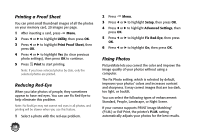Epson PictureMate Charm - PM 225 Basics - Page 15
Printing Photos by Date, Print, Select Photos, Select By Date
 |
View all Epson PictureMate Charm - PM 225 manuals
Add to My Manuals
Save this manual to your list of manuals |
Page 15 highlights
6 If you want to change the layout or edit your photos, press Menu. See page 16 for instructions. 7 Make sure you have enough paper loaded, then press Print to start printing. Note: If you are printing more than 20 photos, you will need to reload paper while printing. Load a maximum of 20 sheets at a time. When you see a message that paper is out, load more paper and press OK to continue printing. If you need to cancel printing, press Stop/Clear. Printing Photos by Date You can print photos taken on specific dates. If you have a lot of photos on your memory card, this makes it easier to find the ones you want. 1 After inserting a card, press Menu. 2 Press OK to choose Select Photos. 3 Press l or r to highlight Select By Date, then press OK. You see the following: 4 Press l or r to highlight the date you want, then press Menu to select it. A checkmark appears in the box for the selected date. You can select additional dates, if desired. 5 After selecting all the dates you want, press OK. The photos taken on the selected date(s) appear on the screen. 6 Press l or r to view the selected photos. 7 Follow the steps on page 11 to select photos, set the number of copies for each, and print. 13