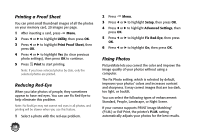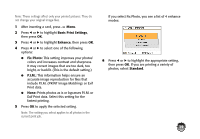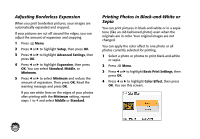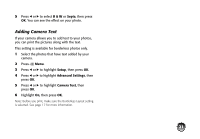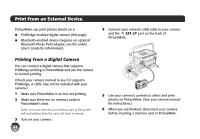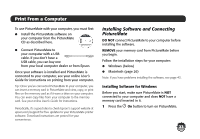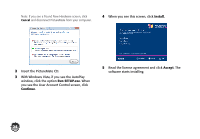Epson PictureMate Charm - PM 225 Basics - Page 21
include P.I.M. PRINT Image Matching, Basic Print Settings, Enhance, Fix Photo, P.I.M., Standard
 |
View all Epson PictureMate Charm - PM 225 manuals
Add to My Manuals
Save this manual to your list of manuals |
Page 21 highlights
Note: These settings affect only your printed pictures. They do not change your original image files. 1 After inserting a card, press Menu. 2 Press l or r to highlight Basic Print Settings, then press OK. 3 Press l or r to highlight Enhance, then press OK. 4 Press l or r to select one of the following options: ● Fix Photo: This setting improves your photos' colors and increases contrast and sharpness. It may correct images that are too dark, too bright, or backlit. (This is the default setting.) ● P.I.M.: This information helps ensure an accurate image reproduction for files that include P.I.M. (PRINT Image Matching) or Exif Print data. ● None: Prints photos as is or bypasses P.I.M. or Exif Print data. Select this setting for the fastest printing. 5 Press OK to apply the selected setting. Note: The setting you select applies to all photos in the current print job. If you select Fix Photo, you see a list of 4 enhance modes: 6 Press l or r to highlight the appropriate setting, then press OK. If you are printing a variety of photos, select Standard. 19