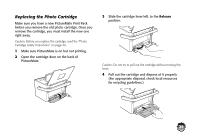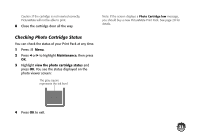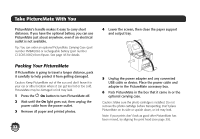Epson PictureMate Charm - PM 225 Basics - Page 36
Set PictureMate Preferences, Turning Print Preview Off or
 |
View all Epson PictureMate Charm - PM 225 manuals
Add to My Manuals
Save this manual to your list of manuals |
Page 36 highlights
Set PictureMate Preferences You can change the way PictureMate works by using the Setup menu. You can set the following preferences: ● Turn the print preview screen off or on (on the right) ● Turn on a screensaver that will appear after 3 minutes of inactivity (see page 35) ● Change PictureMate's language to French, Portuguese, or Spanish (see page 35) ● Make settings for Bluetooth printing (see your online User's Guide) ● Return the settings to their defaults (see page 35) Turning Print Preview Off or On When you press the Print button, you see a screen that lets you confirm your selected photos and settings, for example: Then you press Print again to start printing. If you don't want to see this screen before printing, you can turn it off. You will only need to press Print once to start printing. 1 Press Menu. 2 Press l or r to highlight Setup, then press OK. 34