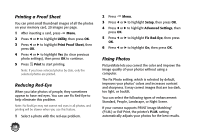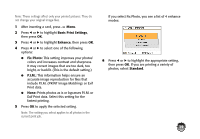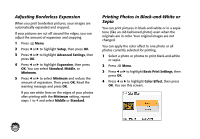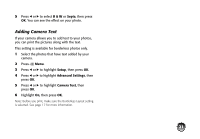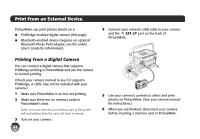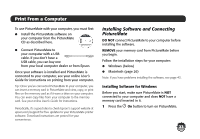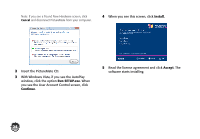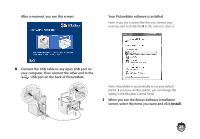Epson PictureMate Charm - PM 225 Basics - Page 22
Adjusting Borderless Expansion Printing Photos in Black-and-White or, Sepia, Setup, Advanced Settings
 |
View all Epson PictureMate Charm - PM 225 manuals
Add to My Manuals
Save this manual to your list of manuals |
Page 22 highlights
Adjusting Borderless Expansion When you print borderless pictures, your images are automatically expanded and cropped. If your pictures are cut off around the edges, you can adjust the amount of expansion and cropping. 1 Press Menu. 2 Press l or r to highlight Setup, then press OK. 3 Press l or r to highlight Advanced Settings, then press OK. 4 Press l or r to highlight Expansion, then press OK. You can select Standard, Middle, or Minimum. 5 Press l or r to select Minimum and reduce the amount of expansion. Then press OK. Read the warning message and press OK. If you see white lines on the edges of your photos after printing with the Minimum setting, repeat steps 1 to 4 and select Middle or Standard. Printing Photos in Black-and-White or Sepia You can print pictures in black-and-white or in a sepia tone (like an old-fashioned photo) even when the originals are in color. Your original images are not changed. You can apply the color effect to one photo or all photos currently selected for printing. 1 Select a photo or photos to print black-and-white or sepia. 2 Press Menu. 3 Press l or r to highlight Basic Print Settings, then press OK. 4 Press l or r to highlight Color Effect, then press OK. You see this screen: 20