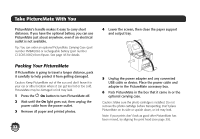Epson PictureMate Charm - PM 225 Basics - Page 39
Printer Care and Troubleshooting, Cleaning the Print Head
 |
View all Epson PictureMate Charm - PM 225 manuals
Add to My Manuals
Save this manual to your list of manuals |
Page 39 highlights
Printer Care and Troubleshooting If you have problems with your PictureMate, or you want to improve print quality, read these sections: ● Cleaning the print head (on the right) ● Aligning the print head (on page 39) ● Cleaning Inside PictureMate (on page 40) ● Cleaning Outside PictureMate (on page 41) ● Printing and operation problems (on page 41) ● Software installation problems (on page 43) ● Print quality problems (on page 43) ● Problems with paper feeding (on page 44) ● Miscellaneous printout problems (on page 45) ● Where to get help (on page 46) Cleaning the Print Head If your print quality is not as good as it used to be-if photos are too light, are missing colors, or have lines running through them-PictureMate's print head nozzles may need cleaning. Note: If the screen displays a Photo cartridge low message, you may not be able to clean the print head until you replace the photo cartridge. Follow these steps to clean the print head: 1 Load paper in PictureMate so you can print a nozzle check pattern after cleaning the print head. 2 Press Menu. 3 Press l or r to highlight Maintenance, then press OK. 4 Press l or r to highlight Auto Cleaning, then press OK. 37