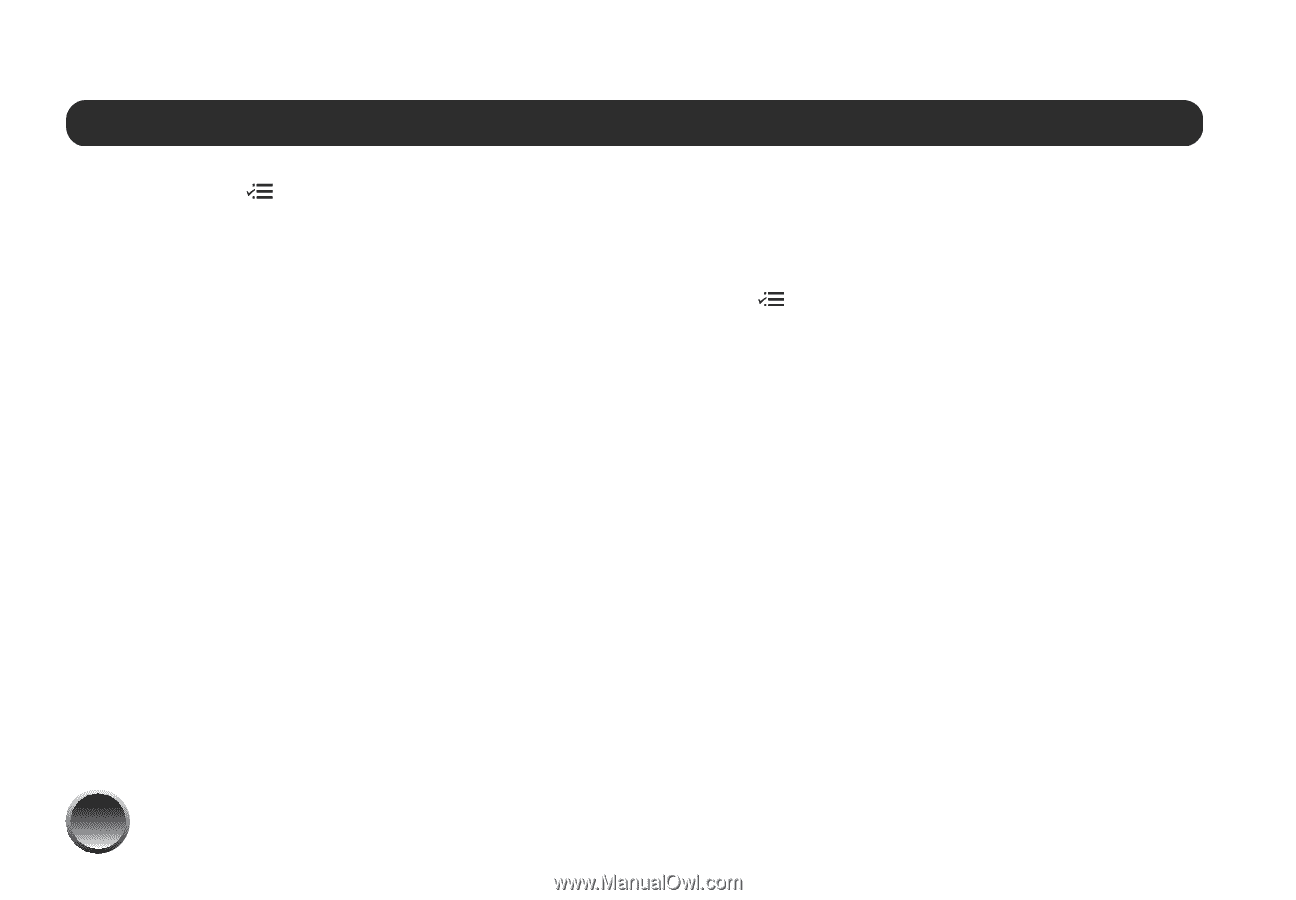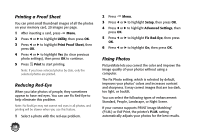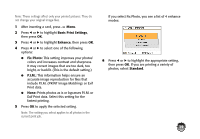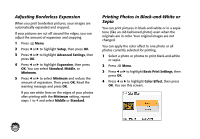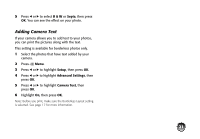Epson PictureMate Charm - PM 225 Basics - Page 18
Do More With Your Photos, Getting Help - cartridge
 |
View all Epson PictureMate Charm - PM 225 manuals
Add to My Manuals
Save this manual to your list of manuals |
Page 18 highlights
Do More With Your Photos By pressing the Menu button, you can: ● Choose from a variety of layouts (see page 17) ● Print a proof sheet (see page 18) ● Remove red eyes from your photos (see page 18) ● Fix photos that are too light or dark (see page 18) ● Adjust the amount of expansion and cropping for borderless printing (see page 20) ● Print in black-and-white or sepia (see page 20) ● Print camera text (see page 21) Note: The features described in this section do not change or replace the original digital photo file; they customize only the print(s) you make at that time. Getting Help You can learn how to improve print quality or handle memory cards, paper, or photo cartridges. 1 Press Menu. 2 Press l or r to highlight Help, then press OK. 3 Press l or r to highlight Improve print quality or Quick Guide, then press OK. 4 Press l or r to highlight the topic you need help with. Then press OK to see the solution for improving print quality, or a Quick Guide animation. 16