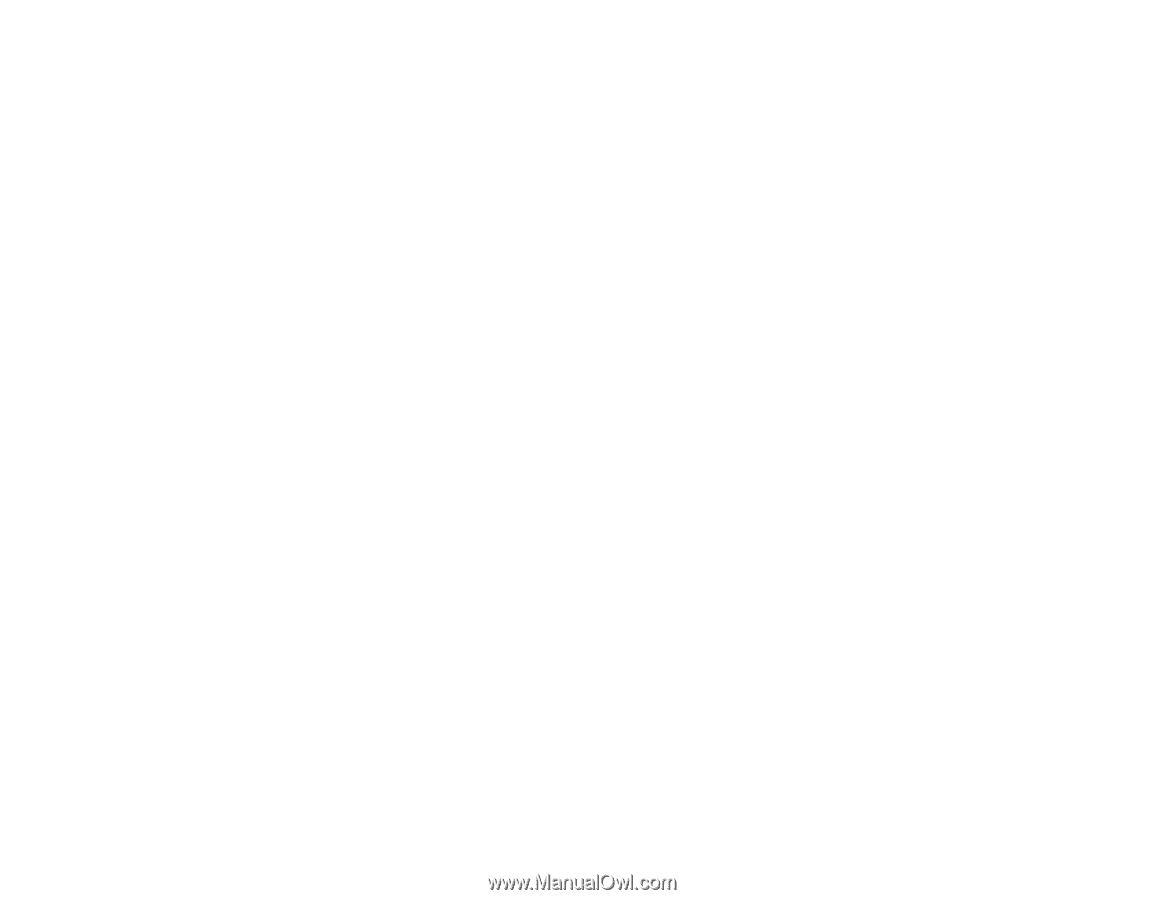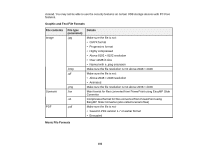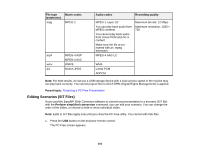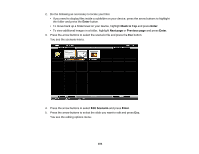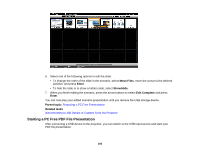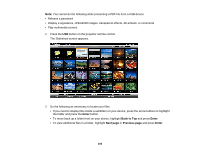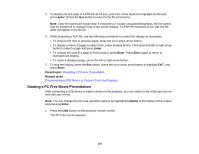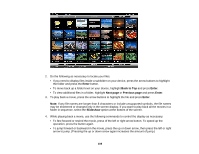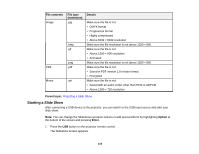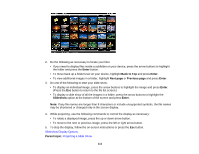Epson PowerLite 1930 User Manual - Page 107
Starting a PC Free Movie Presentation, Enter, Parent topic, Related tasks, Option
 |
View all Epson PowerLite 1930 manuals
Add to My Manuals
Save this manual to your list of manuals |
Page 107 highlights
3. To display the first page of a PDF file at full size, press the arrow buttons to highlight the file and press Enter. (Press the Esc button to return to the file list screen.) Note: If any file names are longer than 8 characters or include unsupported symbols, the file names may be shortened or changed only in the screen display. If a PDF file extension is not .pdf, the file does not appear in the file list. 4. While projecting a PDF file, use the following commands to control the display as necessary: • To move to the next or previous page, press the up or down arrow button. • To display a menu of pages to select from, press the Esc button. Then press the left or right arrow button to select a page and press Enter. • To enlarge the view of a page to fit the screen, press Enter. Press Enter again to return to standard size display. • To rotate a displayed page, press the left or right arrow button. 5. To stop the display, press the Esc button, press the up or down arrow button to highlight EXIT, and press Enter. Parent topic: Projecting a PC Free Presentation Related tasks Disconnecting a USB Device or Camera From the Projector Starting a PC Free Movie Presentation After connecting a USB device or digital camera to the projector, you can switch to the USB input source and start your movie. Note: You can change the PC Free operation options by highlighting Option at the bottom of the screen and pressing Enter. 1. Press the USB button on the projector remote control. The PC Free screen appears. 107