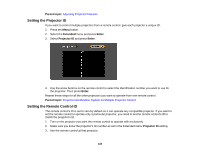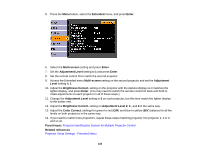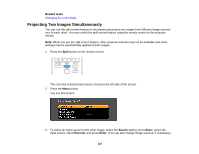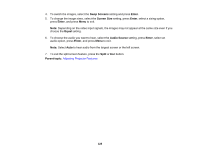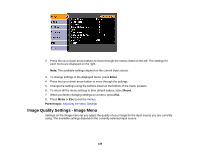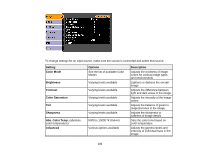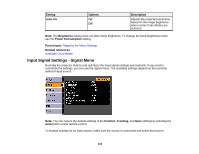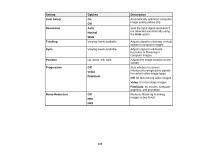Epson PowerLite 1930 User Manual - Page 128
Swap Screens, Enter, Screen Size, Equal, Audio Source, Split, Parent topic
 |
View all Epson PowerLite 1930 manuals
Add to My Manuals
Save this manual to your list of manuals |
Page 128 highlights
4. To switch the images, select the Swap Screens setting and press Enter. 5. To change the image sizes, select the Screen Size setting, press Enter, select a sizing option, press Enter, and press Menu to exit. Note: Depending on the video input signals, the images may not appear at the same size even if you choose the Equal setting. 6. To choose the audio you want to hear, select the Audio Source setting, press Enter, select an audio option, press Enter, and press Menu to exit. Note: Select Auto to hear audio from the largest screen or the left screen. 7. To exit the split screen feature, press the Split or Esc button. Parent topic: Adjusting Projector Features 128
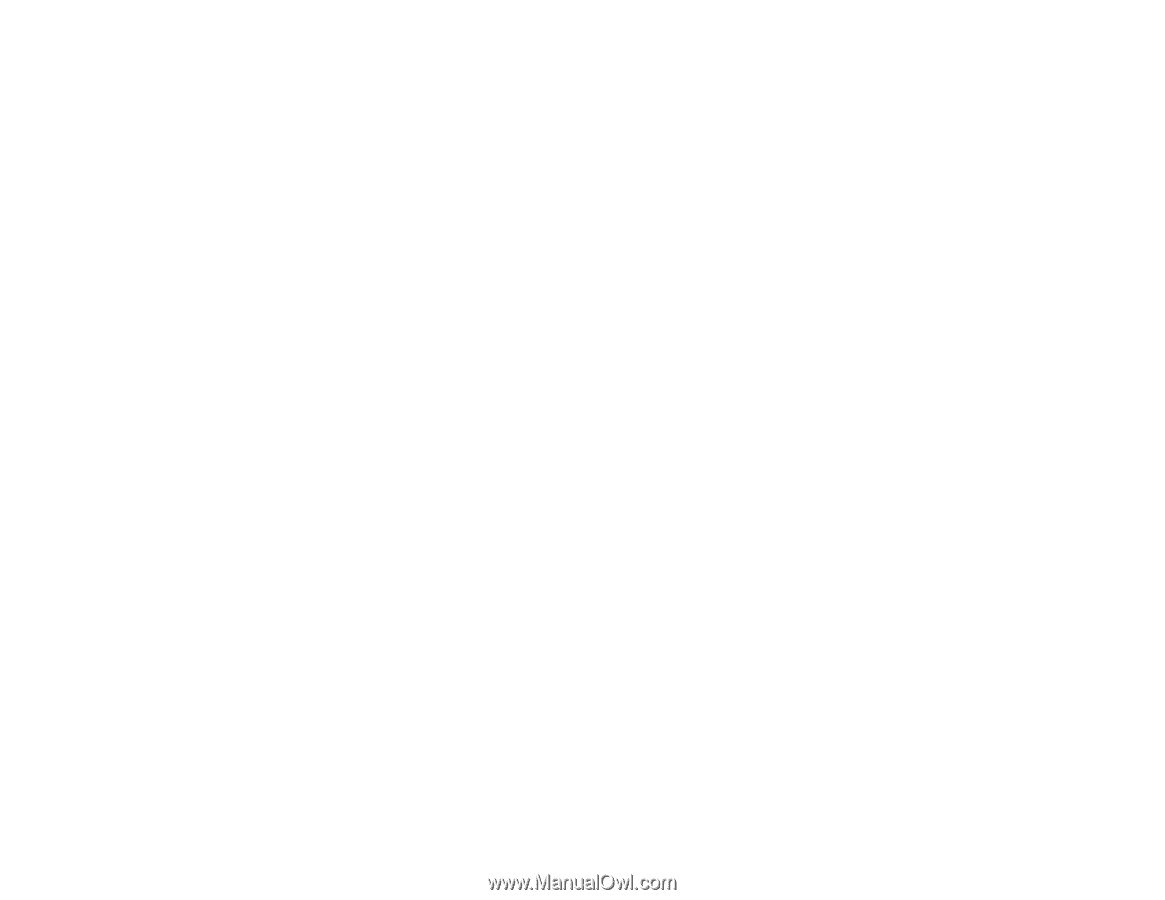
4.
To switch the images, select the
Swap Screens
setting and press
Enter
.
5.
To change the image sizes, select the
Screen Size
setting, press
Enter
, select a sizing option,
press
Enter
, and press
Menu
to exit.
Note:
Depending on the video input signals, the images may not appear at the same size even if you
choose the
Equal
setting.
6.
To choose the audio you want to hear, select the
Audio Source
setting, press
Enter
, select an
audio option, press
Enter
, and press
Menu
to exit.
Note:
Select
Auto
to hear audio from the largest screen or the left screen.
7.
To exit the split screen feature, press the
Split
or
Esc
button.
Parent topic:
Adjusting Projector Features
128