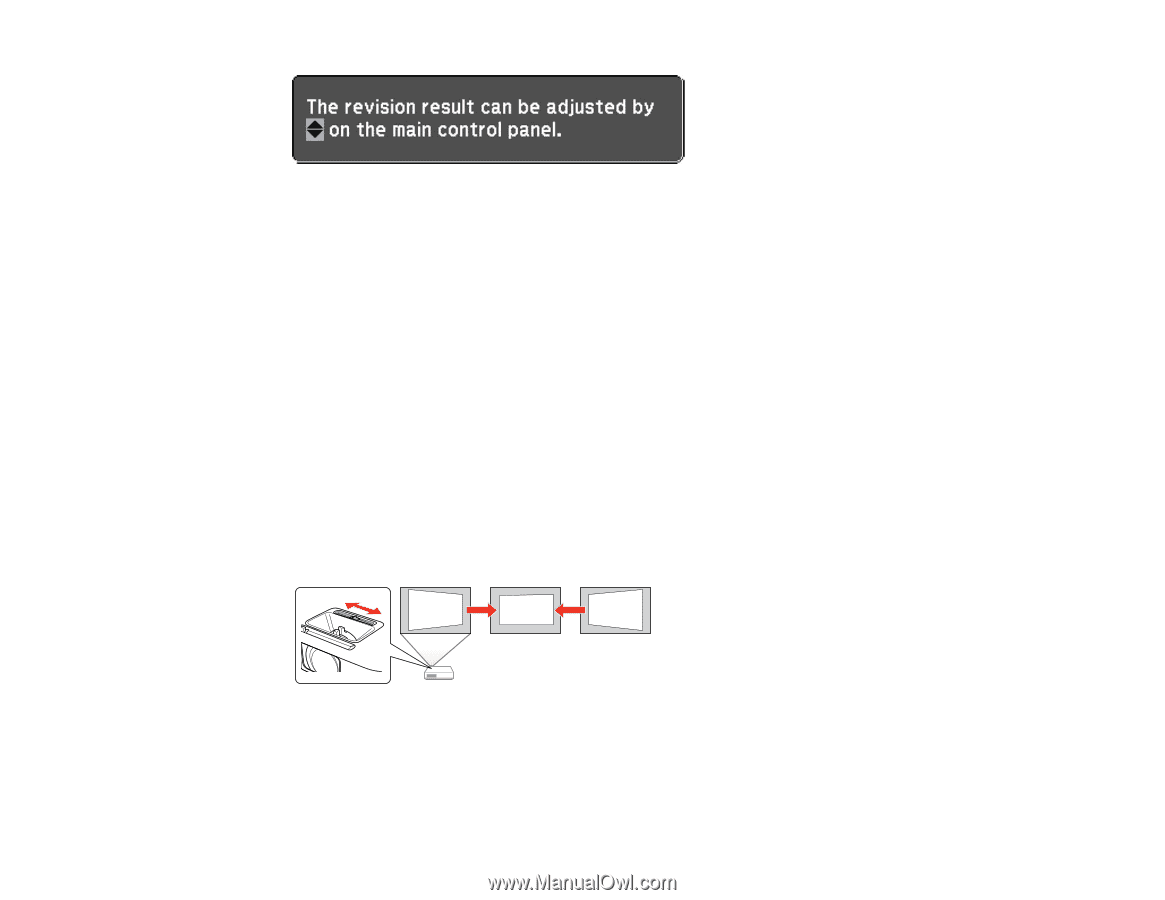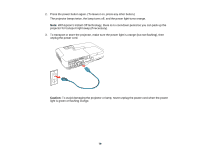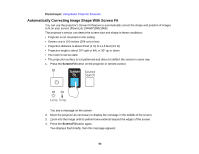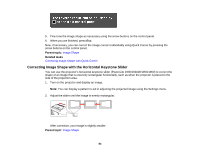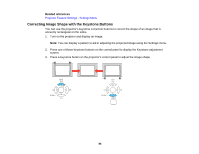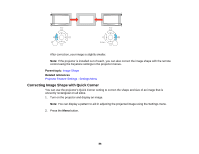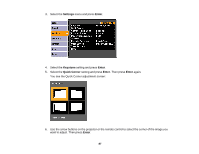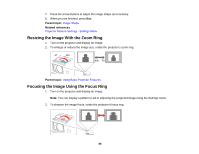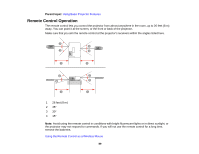Epson PowerLite 1930 User Manual - Page 84
Correcting Image Shape with the Horizontal Keystone Slider, Image Shape
 |
View all Epson PowerLite 1930 manuals
Add to My Manuals
Save this manual to your list of manuals |
Page 84 highlights
5. Fine-tune the image shape as necessary using the arrow buttons on the control panel. 6. When you are finished, press Esc. Now, if necessary, you can correct the image corners individually using Quick Corner by pressing the arrow buttons on the control panel. Parent topic: Image Shape Related tasks Correcting Image Shape with Quick Corner Correcting Image Shape with the Horizontal Keystone Slider You can use the projector's horizontal keystone slider (PowerLite 1930/1940W/1950/1960) to correct the shape of an image that is unevenly rectangular horizontally, such as when the projector is placed to the side of the projection area. 1. Turn on the projector and display an image. Note: You can display a pattern to aid in adjusting the projected image using the Settings menu. 2. Adjust the slider until the image is evenly rectangular. After correction, your image is slightly smaller. Parent topic: Image Shape 84