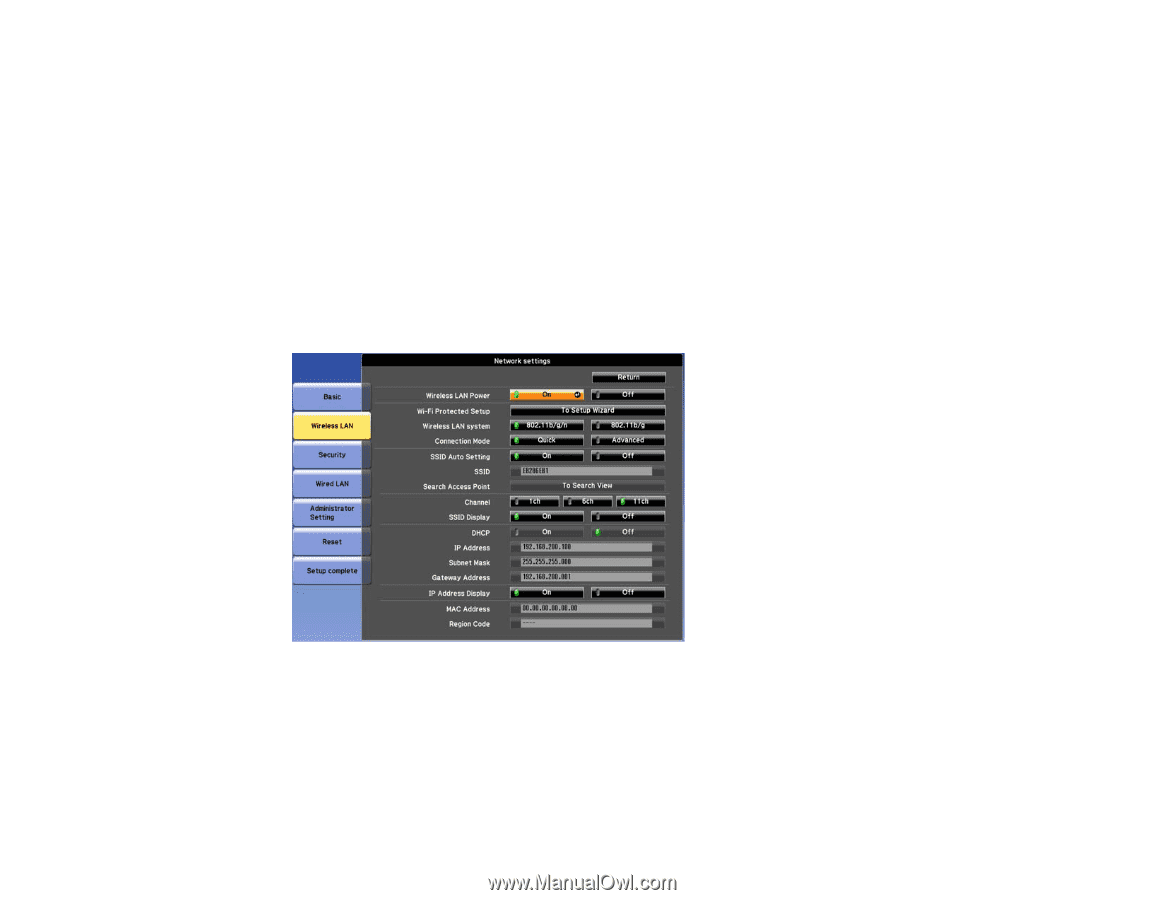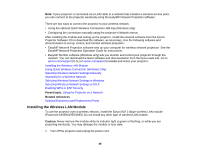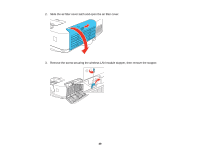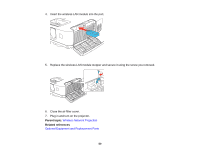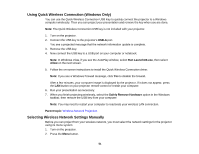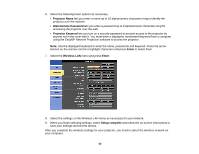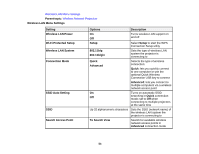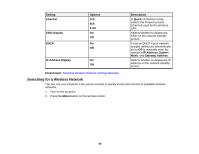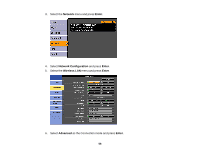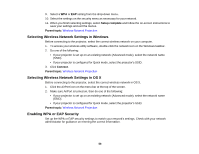Epson PowerLite 1930 User Manual - Page 53
Projector Name, Web Remote Password, Projector Keyword, Enter, Wireless LAN, Setup complete
 |
View all Epson PowerLite 1930 manuals
Add to My Manuals
Save this manual to your list of manuals |
Page 53 highlights
6. Select the following basic options as necessary: • Projector Name lets you enter a name up to 16 alphanumeric characters long to identify the projector over the network. • Web Remote Password lets you enter a password up to 8 alphanumeric characters long for accessing the projector over the web. • Projector Keyword lets you turn on a security password to prevent access to the projector by anyone not in the room with it. You must enter a displayed, randomized keyword from a computer using the EasyMP Network Projection software to access the projector. Note: Use the displayed keyboard to enter the name, passwords and keyword. Press the arrow buttons on the remote control to highlight characters and press Enter to select them. 7. Select the Wireless LAN menu and press Enter. 8. Select the settings on the Wireless LAN menu as necessary for your network. 9. When you finish selecting settings, select Setup complete and follow the on-screen instructions to save your settings and exit the menus. After you complete the wireless settings for your projector, you need to select the wireless network on your computer. 53