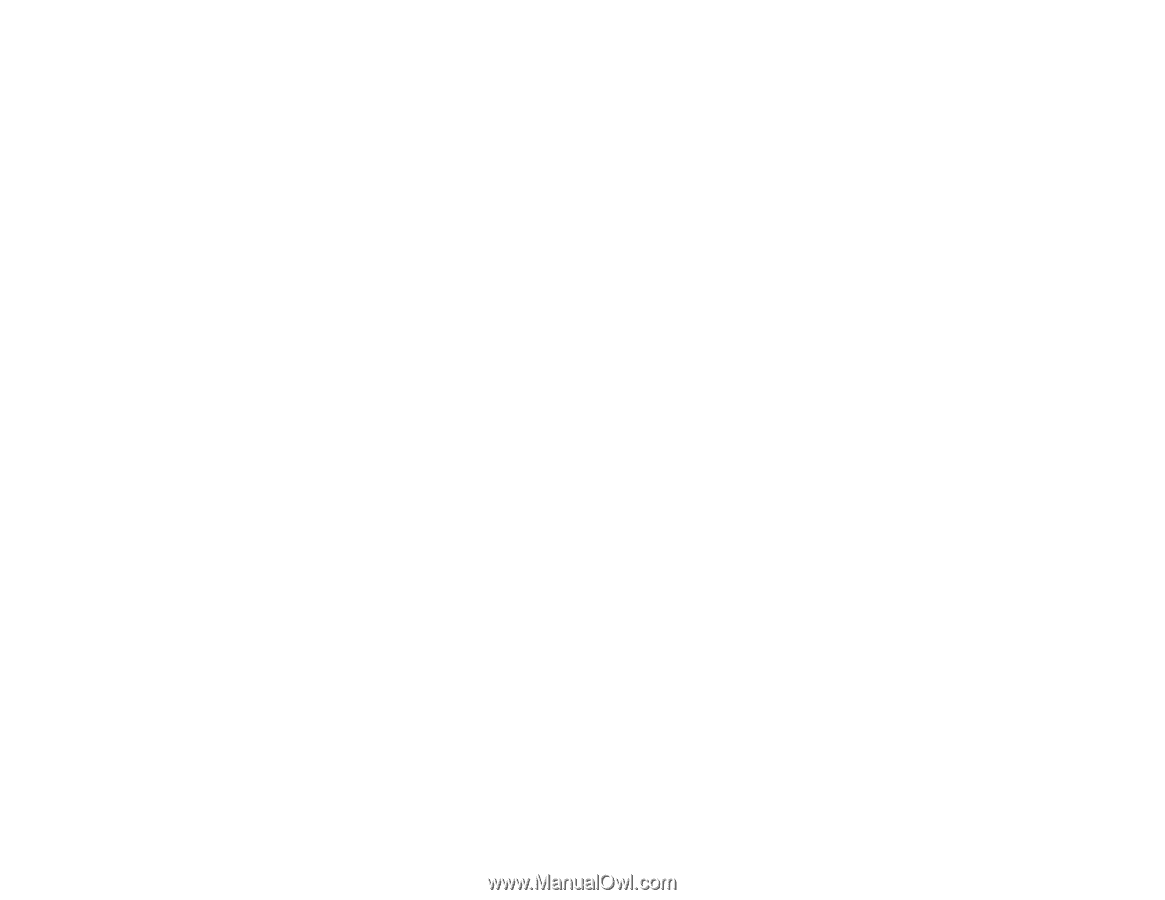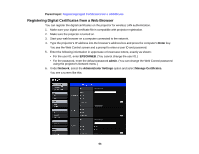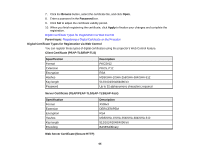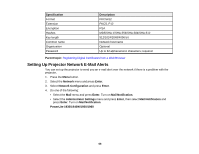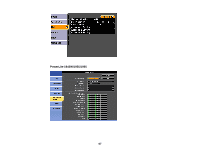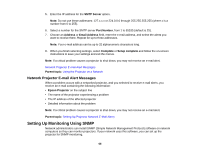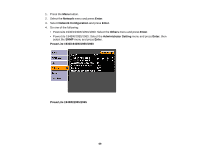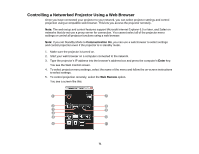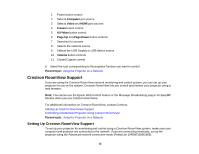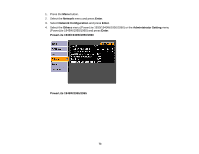Epson PowerLite 1930 User Manual - Page 68
Network Projector E-mail Alert Messages, Setting Up Monitoring Using SNMP
 |
View all Epson PowerLite 1930 manuals
Add to My Manuals
Save this manual to your list of manuals |
Page 68 highlights
5. Enter the IP address for the SMTP Server option. Note: Do not use these addresses: 127.x.x.x or 224.0.0.0 through 255.255.255.255 (where x is a number from 0 to 255). 6. Select a number for the SMTP server Port Number, from 1 to 65535 (default is 25). 7. Choose an Address or Email Address field, enter the e-mail address, and select the alerts you want to receive there. Repeat for up to three addresses. Note: Your e-mail address can be up to 32 alphanumeric characters long. 8. When you finish selecting settings, select Complete or Setup complete and follow the on-screen instructions to save your settings and exit the menus. Note: If a critical problem causes a projector to shut down, you may not receive an e-mail alert. Network Projector E-mail Alert Messages Parent topic: Using the Projector on a Network Network Projector E-mail Alert Messages When a problem occurs with a networked projector, and you selected to receive e-mail alerts, you receive an e-mail containing the following information: • Epson Projector on the subject line • The name of the projector experiencing a problem • The IP address of the affected projector • Detailed information about the problem Note: If a critical problem causes a projector to shut down, you may not receive an e-mail alert. Parent topic: Setting Up Projector Network E-Mail Alerts Setting Up Monitoring Using SNMP Network administrators can install SNMP (Simple Network Management Protocol) software on network computers so they can monitor projectors. If your network uses this software, you can set up the projector for SNMP monitoring. 68