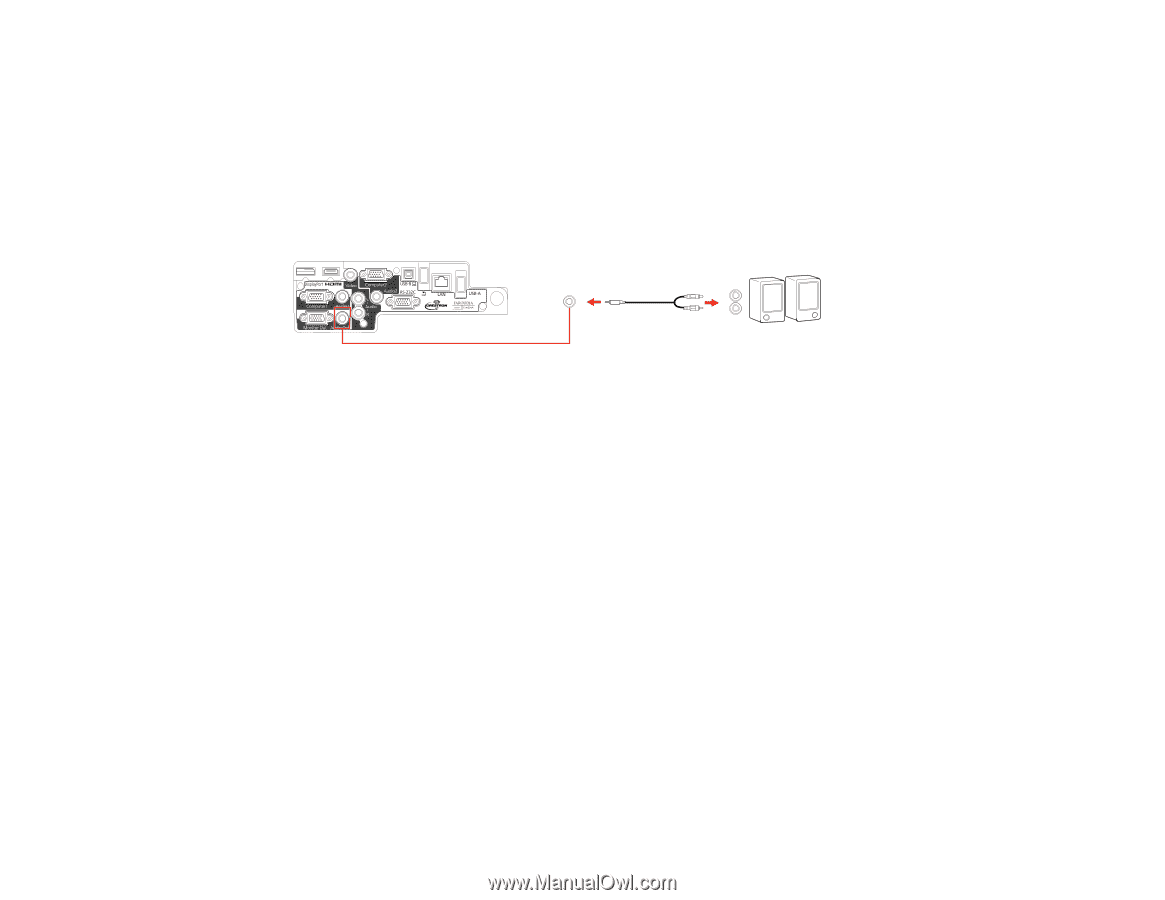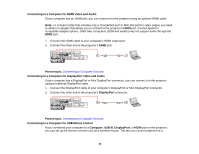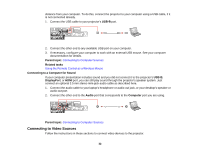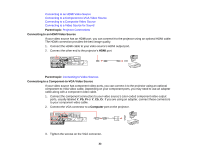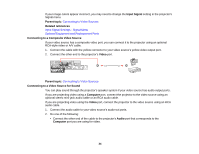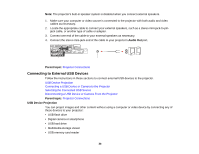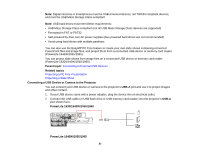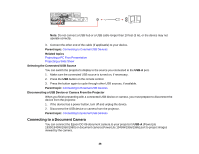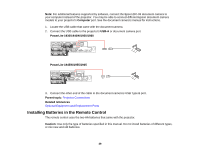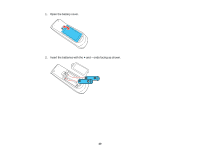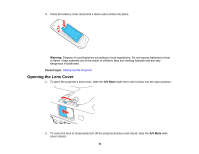Epson PowerLite 1930 User Manual - Page 36
Connecting to External USB Devices, USB Device Projection, Audio Out, Parent topic
 |
View all Epson PowerLite 1930 manuals
Add to My Manuals
Save this manual to your list of manuals |
Page 36 highlights
Note: The projector's built-in speaker system is disabled when you connect external speakers. 1. Make sure your computer or video source is connected to the projector with both audio and video cables as necessary. 2. Locate the appropriate cable to connect your external speakers, such as a stereo mini-jack-to-pinjack cable, or another type of cable or adapter. 3. Connect one end of the cable to your external speakers as necessary. 4. Connect the stereo mini-jack end of the cable to your projector's Audio Out port. Parent topic: Projector Connections Connecting to External USB Devices Follow the instructions in these sections to connect external USB devices to the projector. USB Device Projection Connecting a USB Device or Camera to the Projector Selecting the Connected USB Source Disconnecting a USB Device or Camera From the Projector Parent topic: Projector Connections USB Device Projection You can project images and other content without using a computer or video device by connecting any of these devices to your projector: • USB flash drive • Digital camera or smartphone • USB hard drive • Multimedia storage viewer • USB memory card reader 36