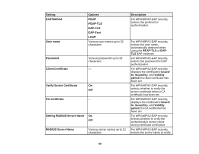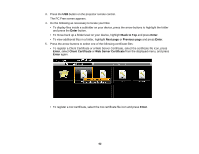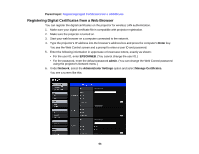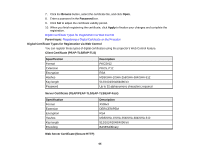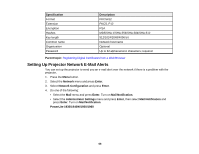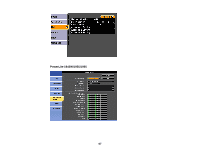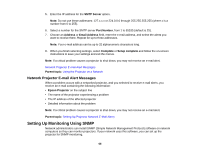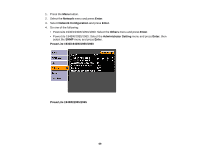Epson PowerLite 1930 User Manual - Page 65
Digital Certificate Types for Registration via Web Control
 |
View all Epson PowerLite 1930 manuals
Add to My Manuals
Save this manual to your list of manuals |
Page 65 highlights
7. Click the Browse button, select the certificate file, and click Open. 8. Enter a password in the Password box. 9. Click Set to adjust the certificate validity period. 10. When you finish registering the certificate, click Apply to finalize your changes and complete the registration. Digital Certificate Types for Registration via Web Control Parent topic: Registering a Digital Certificate on the Projector Digital Certificate Types for Registration via Web Control You can register these types of digital certificates using the projector's Web Control feature. Client Certificate (PEAP-TLS/EAP-TLS) Specification Format Extension Encryption Hashes Key length Password Description PKCS#12 PKCS, P12 RSA MD5/SHA-1/SHA-256/SHA-384/SHA-512 512/1024/2048/4096 bit Up to 32 alphanumeric characters; required Server Certificate (PEAP/PEAP-TLS/EAP-TLS/EAP-Fast) Specification Format Extension Encryption Hashes Key length Encoding Description X509v3 DER/CER/PEM RSA MD5/SHA-1/SHA-256/SHA-384/SHA-512 512/1024/2048/4096 bit BASE64/Binary Web Server Certificate (Secure HTTP) 65