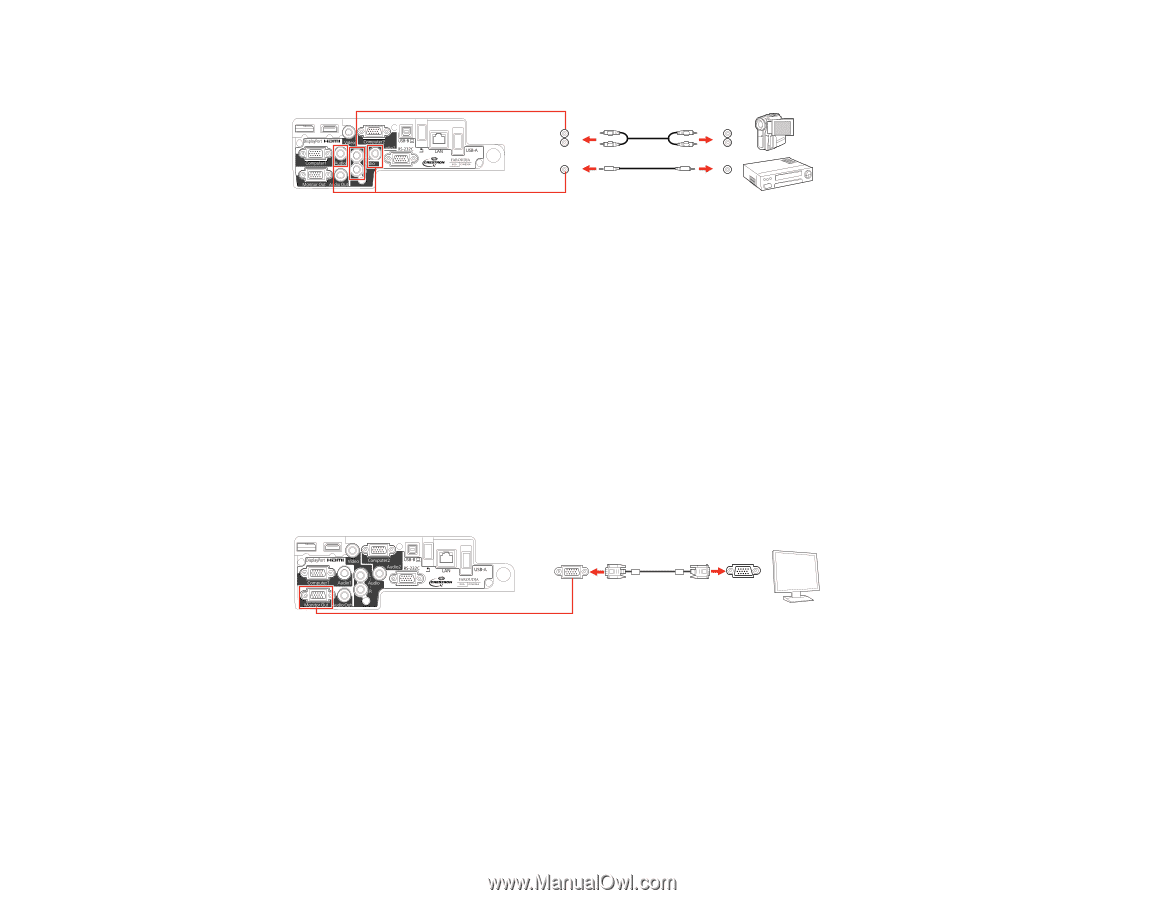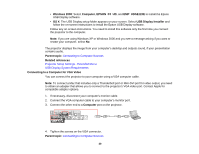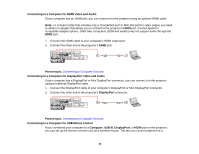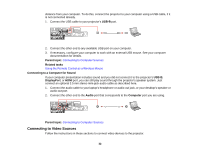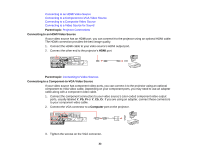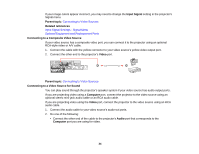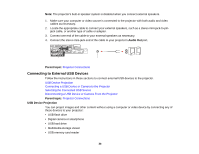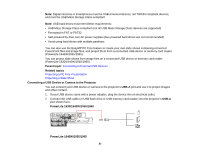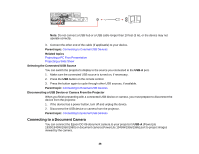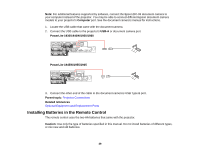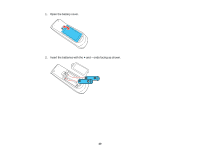Epson PowerLite 1930 User Manual - Page 35
Connecting to an External Computer Monitor, Connecting to External Speakers, L-Audio-R, Parent topic
 |
View all Epson PowerLite 1930 manuals
Add to My Manuals
Save this manual to your list of manuals |
Page 35 highlights
• Connect the red and white plugs on the other end of the cable to the projector's L-Audio-R ports. Parent topic: Connecting to Video Sources Related references Projector Setup Settings - Extended Menu Connecting to an External Computer Monitor If you connected the projector to a computer using a Computer port, you can also connect an external monitor to the projector. This lets you see your presentation on the external monitor even when the projected image is not visible. Note: Monitors that use a refresh rate less than 60 Hz may not be able to display images correctly. 1. Make sure your computer is connected to the projector's Computer port. If there are two computer ports, make sure you use the Computer1 port. 2. Connect the external monitor's cable to your projector's Monitor Out port. Parent topic: Projector Connections Connecting to External Speakers To enhance the sound from your presentation, you can connect the projector to external self-powered speakers. You can control the volume using the projector's remote control. Note: You can also connect the projector to an amplifier with speakers. 35