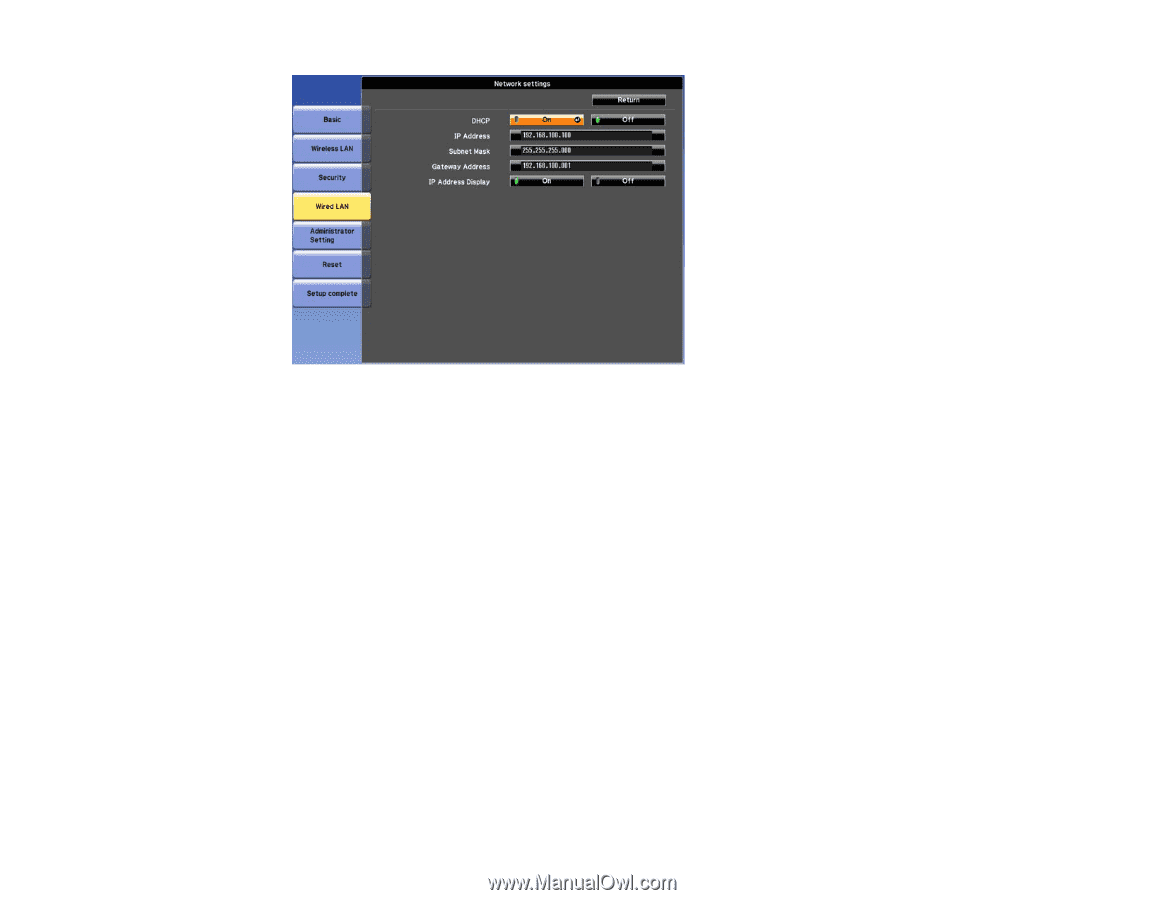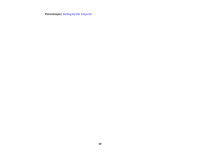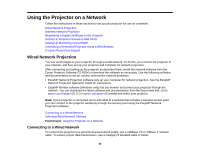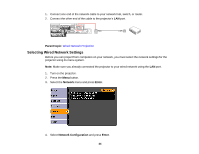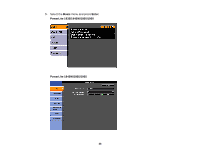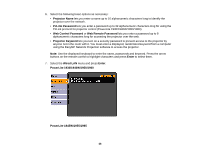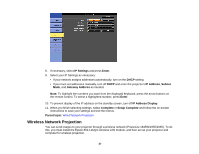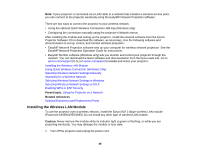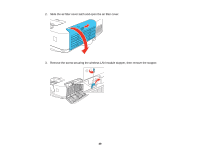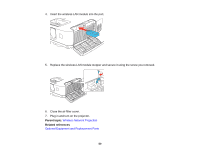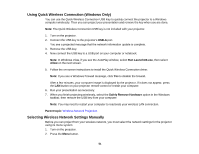Epson PowerLite 1930 User Manual - Page 47
Wireless Network Projection, IP Settings, Enter, IP Address, Subnet, Gateway Address
 |
View all Epson PowerLite 1930 manuals
Add to My Manuals
Save this manual to your list of manuals |
Page 47 highlights
8. If necessary, select IP Settings and press Enter. 9. Select your IP Settings as necessary: • If your network assigns addresses automatically, turn on the DHCP setting. • If you must set addresses manually, turn off DHCP and enter the projector's IP Address, Subnet Mask, and Gateway Address as needed. Note: To highlight the numbers you want from the displayed keyboard, press the arrow buttons on the remote control. To select a highlighted number, press Enter. 10. To prevent display of the IP address on the standby screen, turn off IP Address Display. 11. When you finish selecting settings, select Complete or Setup Complete and follow the on-screen instructions to save your settings and exit the menus. Parent topic: Wired Network Projection Wireless Network Projection You can send images to your projector through a wireless network (PowerLite 1945W/1955/1965). To do this, you must install the Epson 802.11b/g/n wireless LAN module, and then set up your projector and computer for wireless projection. 47