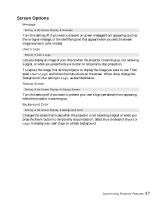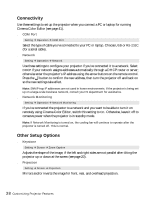Epson PowerLite Cinema 500 User Manual - Page 33
Adjustments for Computer Images, position of the image.
 |
View all Epson PowerLite Cinema 500 manuals
Add to My Manuals
Save this manual to your list of manuals |
Page 33 highlights
■ RGBCMY Image ! Color Adjustment ! RGB/RGBCMY ! RGBCMY Note: If you cannot access the RGBCMY settings, highlight RGB/RGBCMY (the first item in the menu list) and press the button, then choose RGBCMY in the sub-menu. Use the RGBCMY settings to adjust the hue and saturation of the six color components (red, green, blue, cyan, magenta, yellow). After moving a slider bar, highlight Apply and press to save your changes. Adjustments for Computer Images In addition to the settings described above, you can adjust the Tracking and Sync settings for analog RGB computer images. Normally, these settings are adjusted automatically by the projector. If you notice that the image is blurry or contains dark vertical bands, you may need to adjust the settings yourself. ■ Auto Setup Image ! Auto Setup Leave this setting on so that the projector automatically adjusts the tracking, sync, and position of the image. ■ Tracking Image ! Picture Quality ! Tracking Adjust the tracking to eliminate vertical bands. Easiest to adjust when the image contains a lot of fine detail (such as black text on a white background). ■ Sync. Image ! Picture Quality ! Sync. Adjust the synchronization to eliminate blurriness. For best results, make sure the tracking is properly adjusted first. Adjusting the Image Quality 33