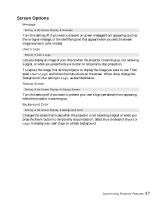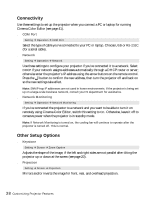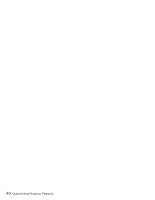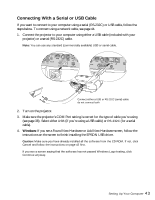Epson PowerLite Cinema 500 User Manual - Page 38
Connectivity, Other Setup Options, Cinema Color Editor see - home projector
 |
View all Epson PowerLite Cinema 500 manuals
Add to My Manuals
Save this manual to your list of manuals |
Page 38 highlights
Connectivity Use these settings to set up the projector when you connect a PC or laptop for running Cinema Color Editor (see page 41). ■ COM Port Setting ! Operation ! COM Port Select the type of cable you've connected to your PC or laptop. Choose USB or RS-232C (for a serial cable). ■ Network Setting ! Operation ! Network Use these settings to configure your projector if you've connected it to a network. Select DHCP if your network assigns addresses automatically through a DHCP router or server; otherwise enter the projector's IP address using the arrow buttons on the remote control. Press the button to confirm the new address, then turn the projector off and back on so the new settings take effect. Note: SNMP trap IP addresses are not used in home environments. If the projector is being set up on a large-scale business network, consult your IS department for assistance. ■ Network Monitoring Setting ! Operation ! Network Monitoring If you've connected the projector to a network and you want to be able to turn it on remotely using Cinema Color Editor, switch this setting to On. Otherwise, leave it off to conserve power when the projector is in standby mode. Note: If Network Monitoring is turned on, the cooling fan will continue to operate after the projector is turned off. This is normal. Other Setup Options ■ Keystone Setting ! Screen ! Zoom Caption Adjusts the shape of the image, if the left and right sides are not parallel after tilting the projector up or down at the screen (see page 20). ■ Projection Setting ! Screen ! Projection Mirrors and/or inverts the image for front, rear, and overhead projection. 38 Customizing Projector Features