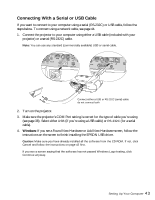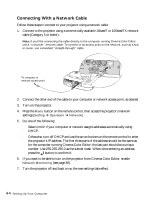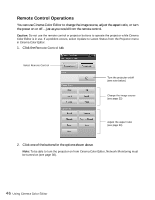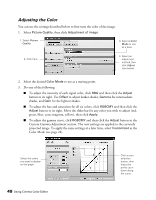Epson PowerLite Cinema 500 User Manual - Page 47
Adjusting the Picture Quality, Button, Available adjustments, reference
 |
View all Epson PowerLite Cinema 500 manuals
Add to My Manuals
Save this manual to your list of manuals |
Page 47 highlights
Adjusting the Picture Quality You can use Cinema Color Editor in place of the projector's menu system to adjust the image. 1. Click the Picture Quality tab. First, select Picture Quality Then click one of these buttons to access additional settings 2. Click one of the buttons shown above to access additional settings. See the referenced page number below for details on using each setting: Button Available adjustments Input Adjustment Brightness Color Intensity Tint Sharpness Color Temp. and Flesh Tone Tracking Sync. Color Mode Color Adjustment EPSON Super White Progressive Motion Detection Output Scaling Setup Level Noise Reduction DVI-Video Level Auto Setup Page reference page 30 page 29 page 32 page 32 page 31 page 32 page 33 page 33 page 24 page 48 page 30 page 31 page 31 page 36 page 29 page 31 page 30 page 33 Using Cinema Color Editor 47