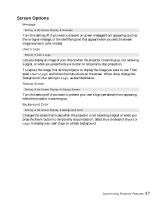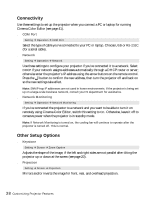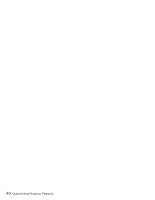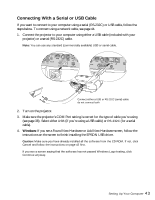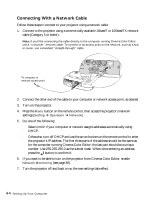Epson PowerLite Cinema 500 User Manual - Page 39
the Input A or Input B port, For component video, select
 |
View all Epson PowerLite Cinema 500 manuals
Add to My Manuals
Save this manual to your list of manuals |
Page 39 highlights
■ Input Signal Setting ! Input Signal Adjust these settings for the type of equipment connected to the projector: Video Signal: Leave this setting on Auto so the projector can automatically interpret the format, such as NTSC or PAL (for standard TV formats). Input A (or Input B): Change this setting to match the type of equipment connected to the Input A (or Input B) port: ■ For component video, select Component (Auto) to let the projector automatically interpret the signal; or select Component (YCbCr) or Component (YPbPr) to manually select your video equipment's signal. ■ Select RGB-Video if your video equipment outputs a signal in RBG format. ■ Select RGB if you've connected a computer. D4: Change this setting to match the type of equipment connected to the D4 port (used mainly in Japan). ■ Trigger Out Setting ! Operation ! Trigger Out Turn on this setting if you want the Trigger out port to output a 12-volt signal while the projector is operating. You can use this to raise or lower your projection screen. ■ Sleep Mode Setting ! Operation ! Sleep Mode Turn off this setting if you don't want the projector to enter sleep mode. (Sleep mode shuts the projector off automatically when there is no video signal.) Select 30 min., 10 min., or 5 min. as the length of time before shutoff; decreasing the time conserves power and extends the life of the lamp. To turn the projector back on, press the On button on the remote control, or press the Power button on the projector. ■ Button Illumination Setting ! Operation ! Button Illumination Lets you turn off the illumination of the control panel buttons on the projector. ■ Lock Setting Setting ! Operation ! Lock Setting Lets you lock the projector's focus and zoom settings, or lock the projector's control panel to make it more difficult for a child to turn on the projector. See page 25. Customizing Projector Features 39