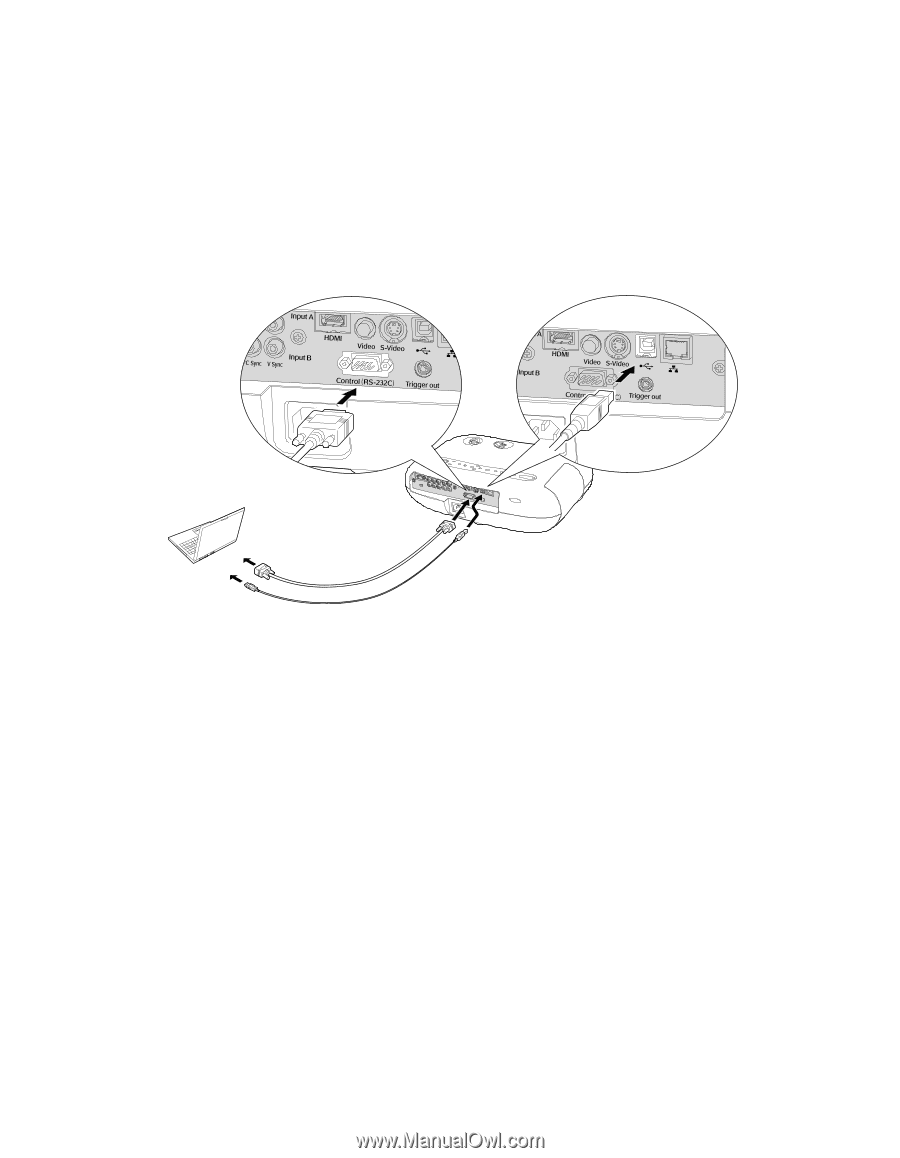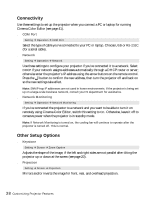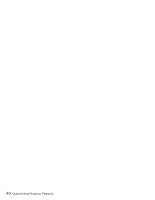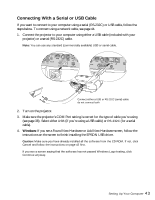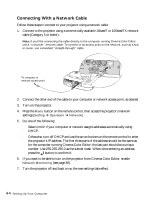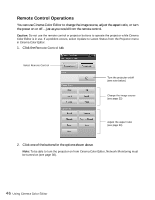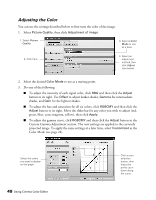Epson PowerLite Cinema 500 User Manual - Page 43
Connecting With a Serial or USB Cable, Windows
 |
View all Epson PowerLite Cinema 500 manuals
Add to My Manuals
Save this manual to your list of manuals |
Page 43 highlights
Connecting With a Serial or USB Cable If you want to connect to your computer using a serial (RS-232C) or USB cable, follow the steps below. To connect using a network cable, see page 44. 1. Connect the projector to your computer using either a USB cable (included with your projector) or a serial (RS-232C) cable. Note: You can use any standard (commercially available) USB or serial cable. Connect either a USB or RS-232C (serial) cable; do not connect both 2. Turn on the projector. 3. Make sure the projector's COM Port setting is correct for the type of cable you're using (see page 38). Select either USB (if you're using a USB cable) or RS-232C (for a serial cable). 4. Windows: If you see a Found New Hardware or Add New Hardware screen, follow the instructions on the screen to finish installing the EPSON USB driver. Caution: Make sure you have already installed all the software from the CD-ROM. If not, click Cancel and follow the instructions on page 42 first. If you see a screen saying that the software has not passed Windows Logo testing, click Continue anyway. Setting Up Your Computer 43