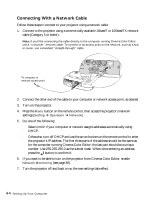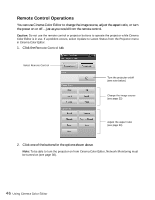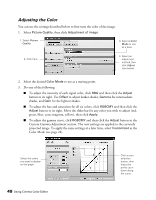Epson PowerLite Cinema 500 User Manual - Page 49
Saving and Recalling Picture Settings, To save your settings on the projector
 |
View all Epson PowerLite Cinema 500 manuals
Add to My Manuals
Save this manual to your list of manuals |
Page 49 highlights
Saving and Recalling Picture Settings Once you've adjusted the picture using Cinema Color Editor, you can save your settings in the projector's memory. Then you can use the remote control (or Cinema Color Editor) to easily recall them for future use. To save your settings on the projector: 1. Select Picture Quality, then click Memory management and choose Register. 1. Select Picture Quality 3. Click Register 2. Click Memory management 2. On the next screen, select an unused memory name, then click Register. Your current settings are saved to the projector's memory. 1. Select an unused memory name 2. Click Register Note: If you've made changes to the projector's RGBCMY settings, your settings are saved in the projector's Advance memory area; otherwise they're saved under Standard. Using Cinema Color Editor 49