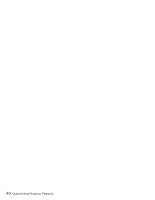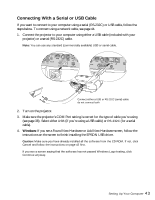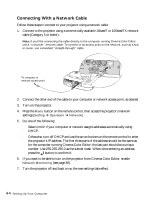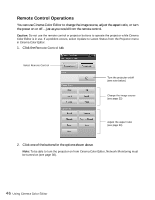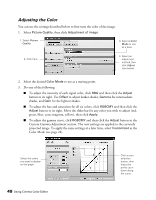Epson PowerLite Cinema 500 User Manual - Page 44
Connecting With a Network Cable
 |
View all Epson PowerLite Cinema 500 manuals
Add to My Manuals
Save this manual to your list of manuals |
Page 44 highlights
Connecting With a Network Cable Follow these steps to connect to your projector using a network cable: 1. Connect to the projector using a commercially available 10baseT or 100baseTX network cable (Category 5 or better). Note: If you'll be connecting the cable directly to the computer running Cinema Color Editor, use a "crossover" network cable. To connect to an access point on the network, such as a hub or router, use a standard "straight-through" cable. To computer or network access point 2. Connect the other end of the cable to your computer or network access point, as desired. 3. Turn on the projector. 4. Press the Menu button on the remote control, then access the projector's network settings (Setting ! Operation ! Network). 5. Do one of the following: ■ Select DHCP if your computer or network assigns addresses automatically using DHCP. ■ Otherwise, turn off DHCP and use the arrow buttons on the remote control to enter the projector's IP address. The first three parts of the address should be the same as for the computer running Cinema Color Editor; the last part should be a unique number. Use 255.255.255.0 as the subnet mask. When done entering an address, press the button to confirm it. 6. If you want to be able to turn on the projector from Cinema Color Editor, enable Network Monitoring (see page 38). 7. Turn the projector off and back on so the new settings take effect. 44 Setting Up Your Computer