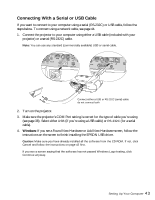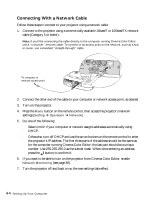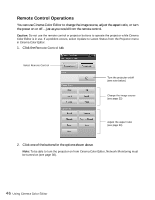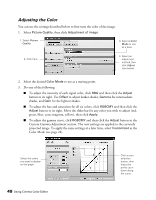Epson PowerLite Cinema 500 User Manual - Page 48
Adjusting the Color, To adjust the hue and saturation for all six colors, click
 |
View all Epson PowerLite Cinema 500 manuals
Add to My Manuals
Save this manual to your list of manuals |
Page 48 highlights
Adjusting the Color You can use the settings described below to fine-tune the color of the image. 1. Select Picture Quality, then click Adjustment of image. 1. Select Picture Quality 3. Select a Color Mode to use as a base 2. Click here 4. Select an adjustment method, then click Adjust (see below) 2. Select the desired Color Mode to use as a starting point. 3. Do one of the following: ■ To adjust the intensity of each signal color, click RBG and then click the Adjust button to its right. Use Offset to adjust darker shades, Gamma for intermediate shades, and Gain for the lightest shades. ■ To adjust the hue and saturation for all six colors, click RGBCMY and then click the Adjust button to its right. Move the slider bar for any color you wish to adjust (red, green, blue, cyan, magenta, yellow), then click Apply. ■ To adjust the gamma curve, click RGBCMY and then click the Adjust button in the Custom Gamma Adjustment section. The new settings are applied to the currently projected image. To apply the same settings at a later time, select Customized as the Color Mode (see page 24). Select the colors you want to display on the graph 48 Using Cinema Color Editor Click a color selection button, then drag color points up or down along the curve