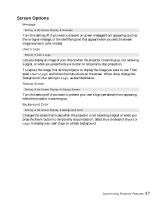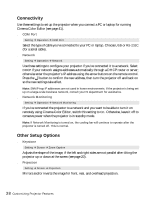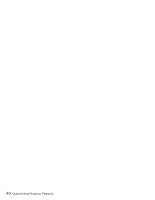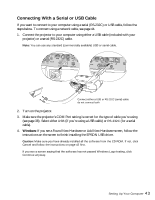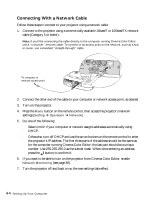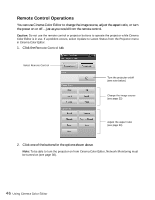Epson PowerLite Cinema 500 User Manual - Page 42
Installing the Software, Insert the Cinema Color Editor CD-ROM in your computer. - drivers
 |
View all Epson PowerLite Cinema 500 manuals
Add to My Manuals
Save this manual to your list of manuals |
Page 42 highlights
Installing the Software Follow these steps to install the software: 1. Insert the Cinema Color Editor CD-ROM in your computer. 2. Turn off any anti-virus software that may be running, then click Continue. 3. Read the license agreement and click Agree. You see this screen: Not shown for Macintosh 4. Click Install and follow the on-screen instructions to install the software. Caution: If you will be using a USB cable to connect to your computer, be sure to let the USB driver install as part of the installation sequence. 5. At the last screen, click Exit. 6. Restart your computer, if prompted. 42 Setting Up Your Computer

42
Setting Up Your Computer
Installing the Software
Follow these steps to install the software:
1.
Insert the Cinema Color Editor CD-ROM in your computer.
2.
Turn off any anti-virus software that may be running, then click
Continue
.
3.
Read the license agreement and click
Agree
.
You see this screen:
4.
Click
Install
and follow the on-screen instructions to install the software.
Caution:
If you will be using a USB cable to connect to your computer, be sure to let the USB
driver install as part of the installation sequence.
5.
At the last screen, click
Exit
.
6.
Restart your computer, if prompted.
Not shown for Macintosh