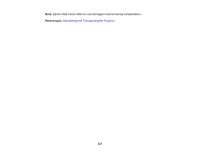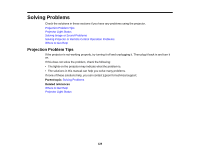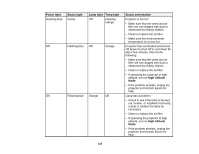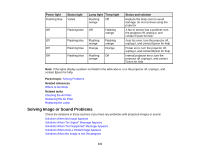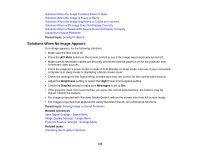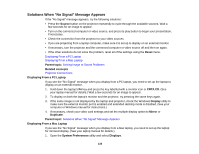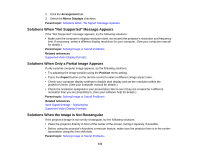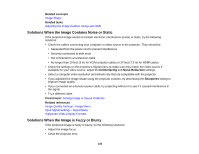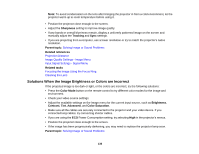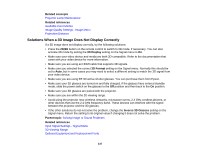Epson PowerLite Home Cinema 3600e User Manual - Page 132
Solutions When No Image Appears, Parent topic, A/V Mute, Brightness, Display, Messages
 |
View all Epson PowerLite Home Cinema 3600e manuals
Add to My Manuals
Save this manual to your list of manuals |
Page 132 highlights
Solutions When the Image Contains Noise or Static Solutions When the Image is Fuzzy or Blurry Solutions When the Image Brightness or Colors are Incorrect Solutions When a 3D Image Does Not Display Correctly Solutions When a WirelessHD Source Does Not Display Correctly Solutions to Sound Problems Parent topic: Solving Problems Solutions When No Image Appears If no image appears, try the following solutions: • Make sure the lens cap is off. • Press the A/V Mute button on the remote control to see if the image was temporarily turned off. • Make sure all necessary cables are securely connected and the power is on for the projector and connected video sources. • Press the projector's power button to wake it from standby or sleep mode. Also see if your connected computer is in sleep mode or displaying a blank screen saver. • Check the settings on the Signal menu to make sure they are correct for the current video source. • Adjust the Brightness setting or select the High Power Consumption setting. • Check the Display setting to make sure Messages is set to On. • If the projector does not respond when you press the control panel buttons, the buttons may be locked. Unlock the buttons. • For images projected with Windows Media Center, reduce the screen size from full screen mode. • For images projected from applications using Windows DirectX, turn off DirectX functions. Parent topic: Solving Image or Sound Problems Related references Input Signal Settings - Signal Menu Image Quality Settings - Image Menu Projector Feature Settings - Settings Menu Related tasks Unlocking the Projector's Buttons 132