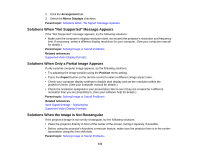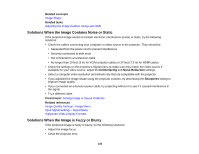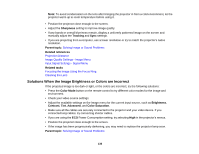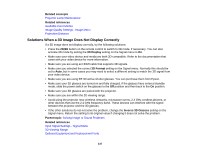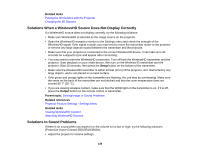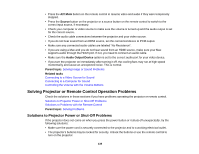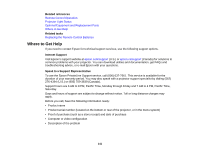Epson PowerLite Home Cinema 3600e User Manual - Page 139
Solving Projector or Remote Control Operation Problems
 |
View all Epson PowerLite Home Cinema 3600e manuals
Add to My Manuals
Save this manual to your list of manuals |
Page 139 highlights
• Press the A/V Mute button on the remote control to resume video and audio if they were temporarily stopped. • Press the Source button on the projector or a source button on the remote control to switch to the correct input source, if necessary. • Check your computer or video source to make sure the volume is turned up and the audio output is set for the correct source. • Check the audio cable connections between the projector and your video source. • If you do not hear sound from an HDMI source, set the connected device to PCM output. • Make sure any connected audio cables are labeled "No Resistance". • If you are using a Mac and you do not hear sound from an HDMI source, make sure your Mac supports audio through the HDMI port. If not, you need to connect an audio cable. • Make sure the Audio Output Device option is set to the correct audio port for your video device. • If you turn the projector on immediately after turning it off, the cooling fans may run at high speed momentarily and cause an unexpected noise. This is normal. Parent topic: Solving Image or Sound Problems Related tasks Connecting to a Video Source for Sound Connecting to a Computer for Sound Controlling the Volume with the Volume Buttons Solving Projector or Remote Control Operation Problems Check the solutions in these sections if you have problems operating the projector or remote control. Solutions to Projector Power or Shut-Off Problems Solutions to Problems with the Remote Control Parent topic: Solving Problems Solutions to Projector Power or Shut-Off Problems If the projector does not come on when you press the power button or it shuts off unexpectedly, try the following solutions: • Make sure the power cord is securely connected to the projector and to a working electrical outlet. • The projector's buttons may be locked for security. Unlock the buttons or use the remote control to turn on the projector. 139