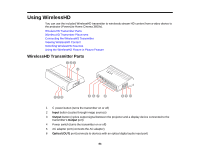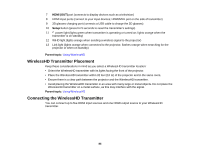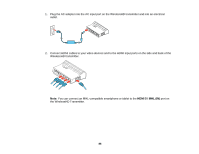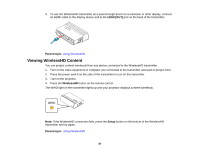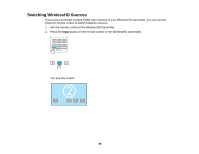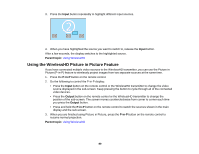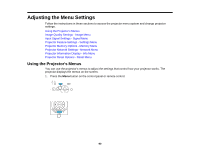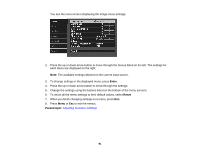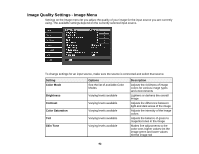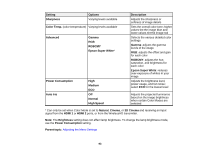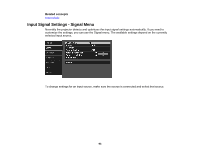Epson PowerLite Home Cinema 3600e User Manual - Page 89
Using the WirelessHD Picture in Picture Feature, Input, Parent topic, P-in-P, Output
 |
View all Epson PowerLite Home Cinema 3600e manuals
Add to My Manuals
Save this manual to your list of manuals |
Page 89 highlights
3. Press the Input button repeatedly to highlight different input sources. 4. When you have highlighted the source you want to switch to, release the Input button. After a few seconds, the display switches to the highlighted source. Parent topic: Using WirelessHD Using the WirelessHD Picture in Picture Feature If you have connected multiple video sources to the WirelessHD transmitter, you can use the Picture in Picture (P-in-P) feature to wirelessly project images from two separate sources at the same time. 1. Press the P-in-P button on the remote control. 2. Do the following to control the P-in-P display: • Press the Input button on the remote control or the WirelessHD transmitter to change the video source displayed in the sub-screen. Keep pressing the button to cycle through all of the connected video devices. • Press the Output button on the remote control or the WirelessHD transmitter to change the position of the sub-screen. The screen moves counterclockwise from corner to corner each time you press the Output button. • Press and hold the P-in-P button on the remote control to switch the sources shown in the main display and the sub-screen. 3. When you are finished using Picture in Picture, press the P-in-P button on the remote control to resume normal projection. Parent topic: Using WirelessHD 89