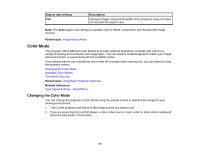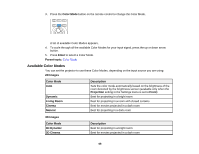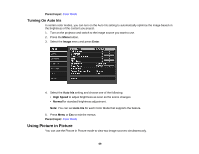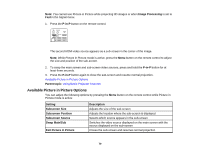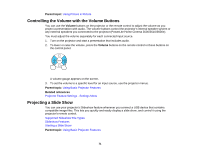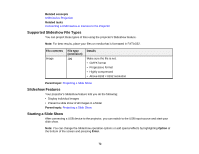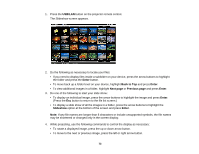Epson PowerLite Home Cinema 3600e User Manual - Page 68
Available Color Modes, Color Mode, Enter, Parent topic, 2D Images, Description, Projection, Front
 |
View all Epson PowerLite Home Cinema 3600e manuals
Add to My Manuals
Save this manual to your list of manuals |
Page 68 highlights
3. Press the Color Mode button on the remote control to change the Color Mode. A list of available Color Modes appears. 4. To cycle through all the available Color Modes for your input signal, press the up or down arrow button. 5. Press Enter to select a Color Mode. Parent topic: Color Mode Available Color Modes You can set the projector to use these Color Modes, depending on the input source you are using: 2D Images Color Mode Auto Dynamic Living Room Cinema Natural Description Sets the color mode automatically based on the brightness of the room detected by the brightness sensor (available only when the Projection setting in the Settings menu is set to Front) Best for projecting in a bright room Best for projecting in a room with closed curtains Best for movies projected in a dark room Best for projecting in a dark room 3D Images Color Mode 3D Dynamic 3D Cinema Description Best for projecting in a bright room Best for movies projected in a dark room 68