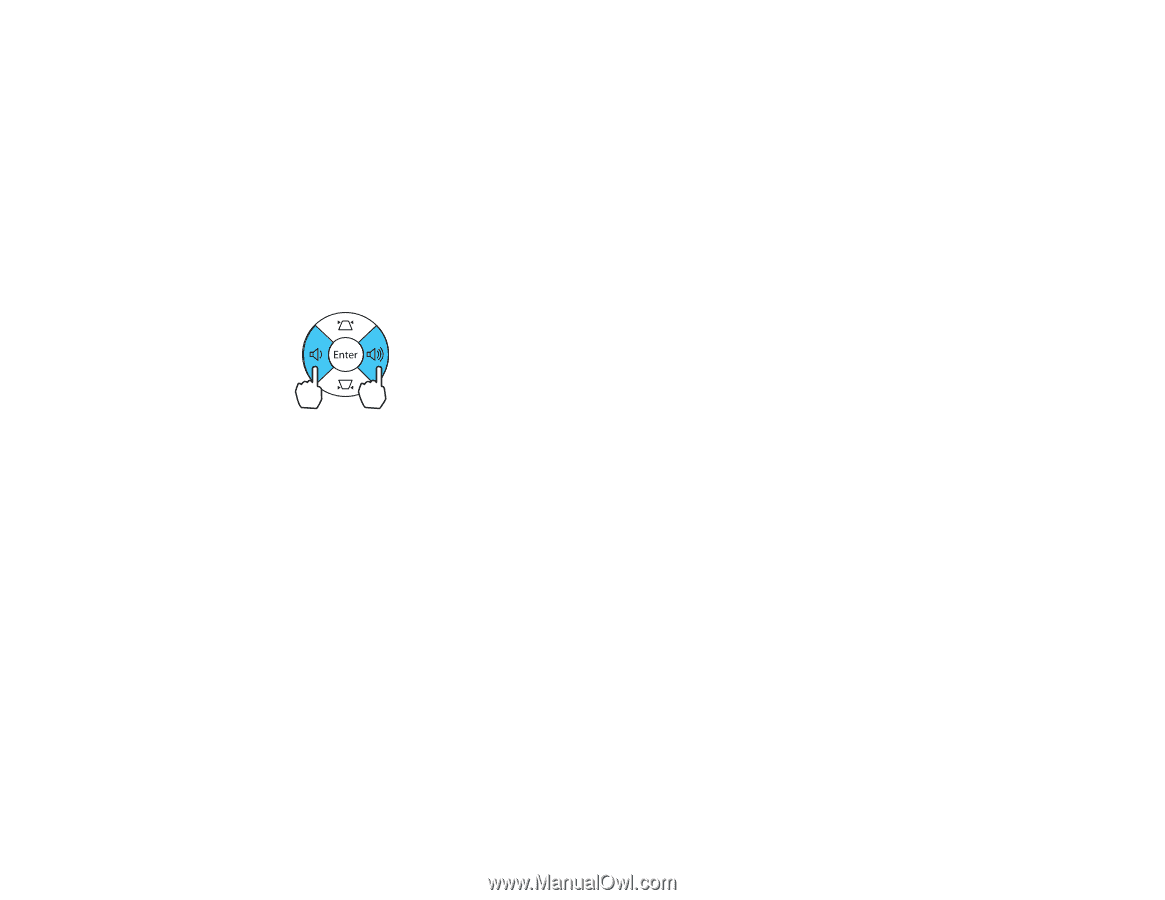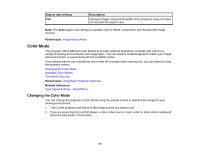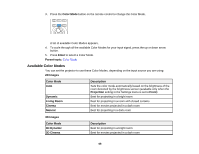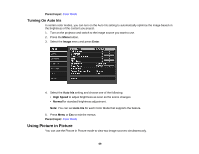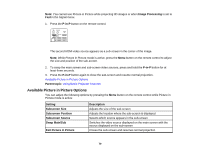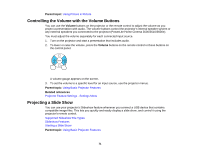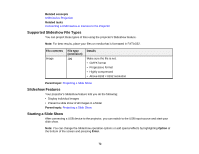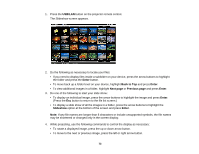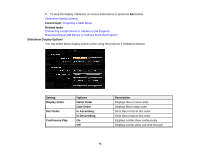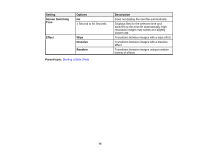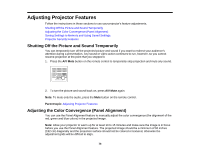Epson PowerLite Home Cinema 3600e User Manual - Page 71
Controlling the Volume with the Volume Buttons, Projecting a Slide Show, Parent topic, Volume
 |
View all Epson PowerLite Home Cinema 3600e manuals
Add to My Manuals
Save this manual to your list of manuals |
Page 71 highlights
Parent topic: Using Picture in Picture Controlling the Volume with the Volume Buttons You can use the Volume buttons on the projector or the remote control to adjust the volume as you project a presentation with audio. The volume buttons control the projector's internal speaker system or any external speakers you connected to the projector (PowerLite Home Cinema 3500/3510/3600e). You must adjust the volume separately for each connected input source. 1. Turn on the projector and start a presentation that includes audio. 2. To lower or raise the volume, press the Volume buttons on the remote control or these buttons on the control panel. A volume gauge appears on the screen. 3. To set the volume to a specific level for an input source, use the projector menus. Parent topic: Using Basic Projector Features Related references Projector Feature Settings - Settings Menu Projecting a Slide Show You can use your projector's Slideshow feature whenever you connect a USB device that contains compatible image files. This lets you quickly and easily display a slide show, and control it using the projector's remote control. Supported Slideshow File Types Slideshow Features Starting a Slide Show Parent topic: Using Basic Projector Features 71