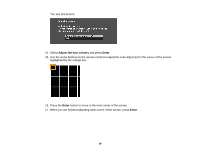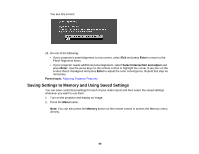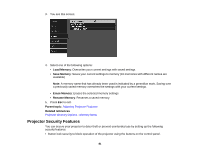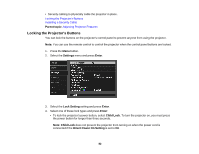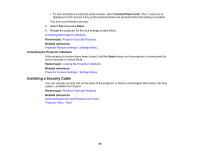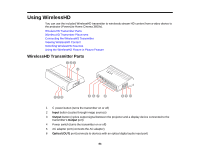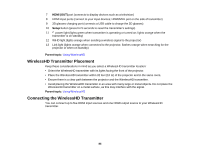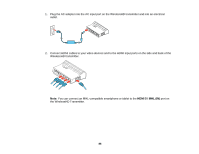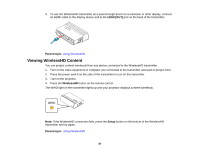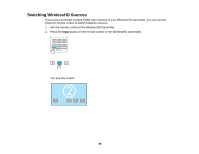Epson PowerLite Home Cinema 3600e User Manual - Page 83
Unlocking the Projector's Buttons, Installing a Security Cable, Control Panel Lock, Enter
 |
View all Epson PowerLite Home Cinema 3600e manuals
Add to My Manuals
Save this manual to your list of manuals |
Page 83 highlights
• To lock all buttons except the power button, select Control Panel Lock. The lock icon is displayed on the screen if any control panel buttons are pressed while this setting is enabled. You see a confirmation prompt. 5. Select Yes and press Enter. 6. Restart the projector for the lock settings to take effect. Unlocking the Projector's Buttons Parent topic: Projector Security Features Related references Projector Feature Settings - Settings Menu Unlocking the Projector's Buttons If the projector's buttons have been locked, hold the Enter button on the projector's control panel for seven seconds to unlock them. Parent topic: Locking the Projector's Buttons Related references Projector Feature Settings - Settings Menu Installing a Security Cable You can use the security slot on the back of the projector to attach a Kensington Microsaver Security system, available from Epson. Parent topic: Projector Security Features Related references Optional Equipment and Replacement Parts Projector Parts - Rear 83