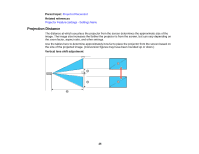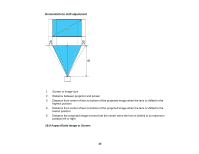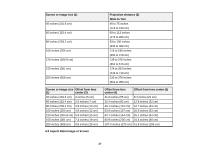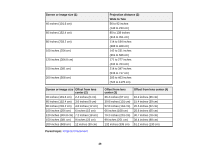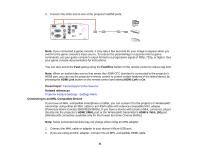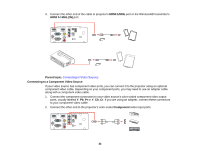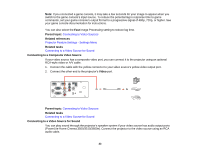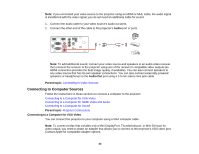Epson PowerLite Home Cinema 3600e User Manual - Page 29
Projector Connections, Caution, High Altitude Mode, Parent topic, Related references
 |
View all Epson PowerLite Home Cinema 3600e manuals
Add to My Manuals
Save this manual to your list of manuals |
Page 29 highlights
Projector Connections You can connect the projector to a variety of computer, video, and audio sources to display presentations, movies, or other images, with or without sound (audio available only for PowerLite Home Cinema 3500/3510/3600e). • For video projection, connect devices such as DVD players, gaming consoles, streaming devices, digital cameras, smartphones, and tablets with compatible video output ports. Note: To connect a smartphone or tablet, you may need to obtain an adapter that allows you to connect to the projector. This allows you to mirror your smartphone or tablet screens, watch movies, and more. Contact your device manufacturer for compatible adapter options. • For sound, you can connect audio input cables, if necessary (PowerLite Home Cinema 3500/3510/3600e). • Connect any type of computer that has a standard video output (monitor) port, or HDMI port. • For slide shows without a video source or computer, you can connect USB devices such as a flash drive or camera. Caution: If you will use the projector at altitudes above 4921 feet (1500 m), turn on High Altitude Mode to ensure the projector's internal temperature is regulated properly. Removing and Attaching the Cable Cover Connecting to Video Sources Connecting to Computer Sources Connecting to External Speakers Connecting to External USB Devices Parent topic: Setting Up the Projector Related references Projector Feature Settings - Settings Menu 29