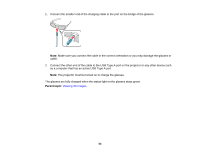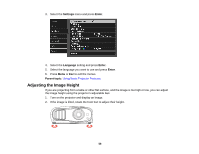Epson PowerLite Home Cinema 3600e User Manual - Page 59
Image Shape, Correcting Image Shape with the Keystone Buttons
 |
View all Epson PowerLite Home Cinema 3600e manuals
Add to My Manuals
Save this manual to your list of manuals |
Page 59 highlights
4 H × 24% Note: You cannot move the image to both the horizontal and vertical maximum values. Follow these guidelines when using lens shift to adjust your images: • When adjusting the image height, position the image lower than where you want it to be and then move it up using the vertical lens shift dial. This will help prevent the image from moving down after adjustment. • Keeping the vertical and horizontal lens shift dials in their center positions produces the clearest picture. Parent topic: Using Basic Projector Features Image Shape You can project an evenly rectangular image by placing the projector directly in front of the center of the screen and keeping it level. Correcting Image Shape with the Keystone Buttons Parent topic: Using Basic Projector Features Correcting Image Shape with the Keystone Buttons You can use the projector's keystone correction buttons to correct the shape of an image that is unevenly rectangular on the sides. Note: To use the keystone correction feature, you must first set the lens to the center-top position using the lens shift dials. 59