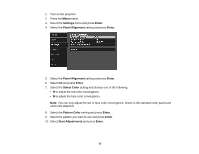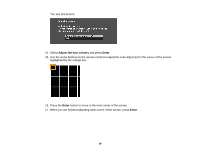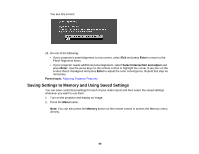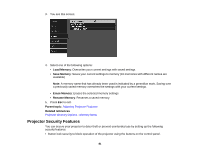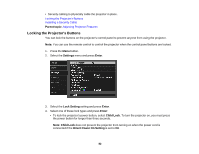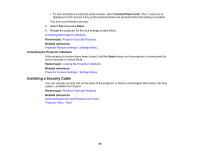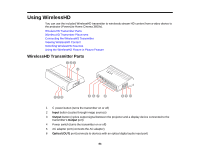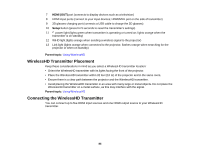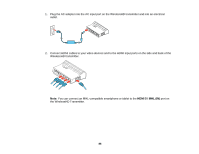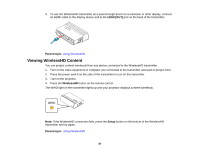Epson PowerLite Home Cinema 3600e User Manual - Page 82
Locking the Projector's Buttons, Parent topic, Settings, Enter, Lock Setting, Child Lock
 |
View all Epson PowerLite Home Cinema 3600e manuals
Add to My Manuals
Save this manual to your list of manuals |
Page 82 highlights
• Security cabling to physically cable the projector in place. Locking the Projector's Buttons Installing a Security Cable Parent topic: Adjusting Projector Features Locking the Projector's Buttons You can lock the buttons on the projector's control panel to prevent anyone from using the projector. Note: You can use the remote control to control the projector when the control panel buttons are locked. 1. Press the Menu button. 2. Select the Settings menu and press Enter. 3. Select the Lock Setting setting and press Enter. 4. Select one of these lock types and press Enter: • To lock the projector's power button, select Child Lock. To turn the projector on, you must press the power button for longer than three seconds. Note: Child Lock does not prevent the projector from turning on when the power cord is connected if the Direct Power On Setting is set to On 82