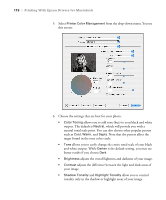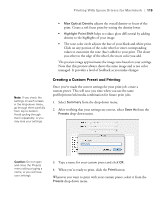Epson Stylus Pro 7900 Proofing Edition Printer Guide - Page 114
Choosing Roll Paper Options, lets you fine-tune the setting for various paper
 |
View all Epson Stylus Pro 7900 Proofing Edition manuals
Add to My Manuals
Save this manual to your list of manuals |
Page 114 highlights
114 | Printing With Epson Drivers for Macintosh • Drying Time per Print Head Pass lets you print with non-Epson media and avoid smearing the ink. You can make the print head wait up to 5 seconds after each pass to allow ink to dry on the page. • Paper Feed Adjustment helps reduce banding. Choose a lower value if you see white lines on your prints, or a higher value if you see dark lines. • Paper Thickness helps reduce vertical banding and creates a sharper image when printing on unusually thick or thin paper. • Paper Suction lets you decrease the paper suction level when printing on thinner papers (less than 12 lb), such as CAD drafting paper. • Platen Gap lets you fine-tune the setting for various paper thicknesses. • Roll Paper Back Tension lets you adjust the tension when printing on roll paper. Change the value if you find wrinkles on your printouts when Auto is selected. Choosing Roll Paper Options If you are printing on roll paper, make sure you choose one of the roll paper options as the Paper Size setting, as described on page 106. In addition, you need to check these settings for various cutting and feeding options. 1. Select Roll Paper Option from the drop-down menu. You see this screen: 2. Choose one of the following Auto Cut settings: 114