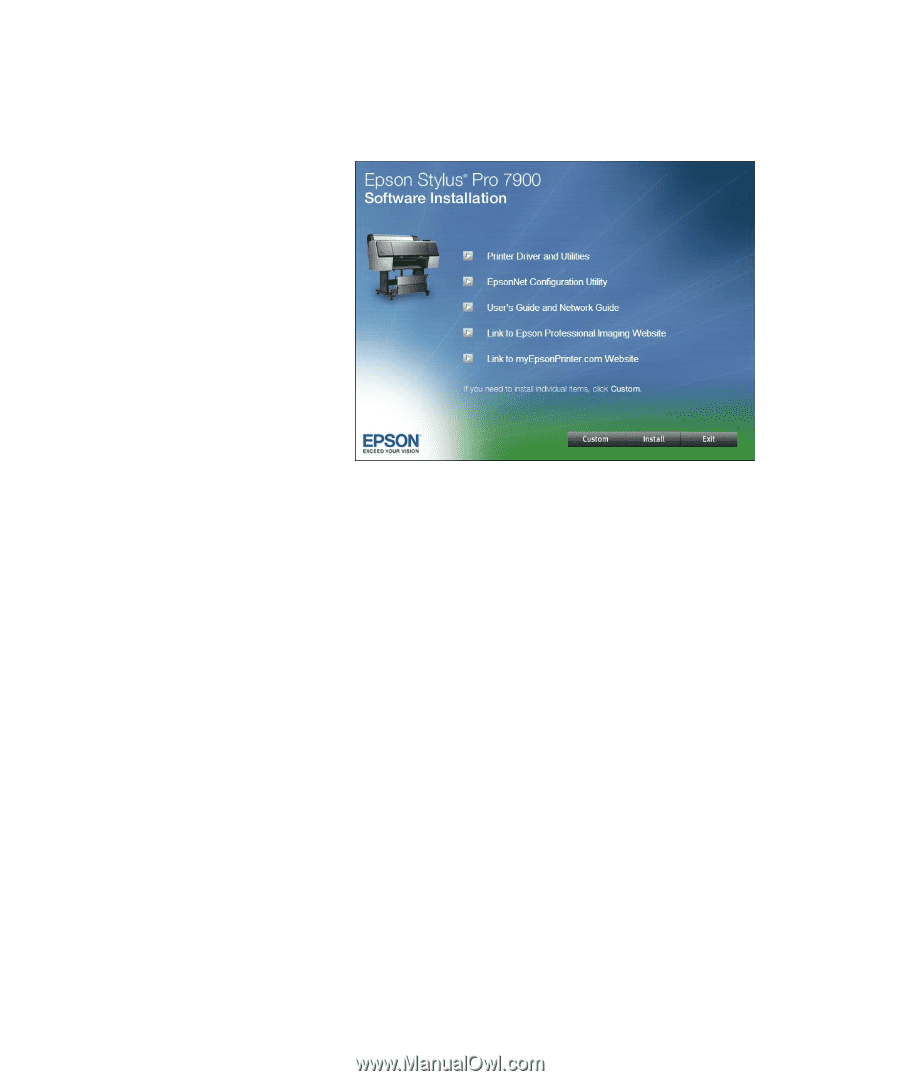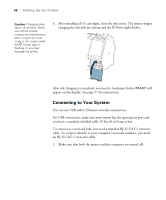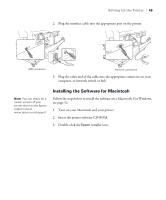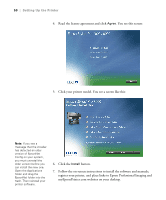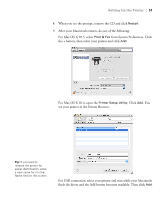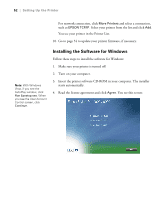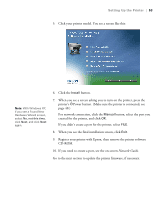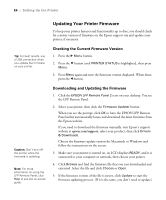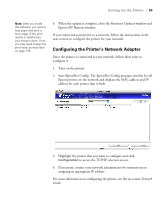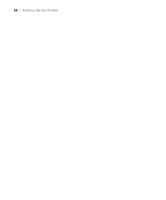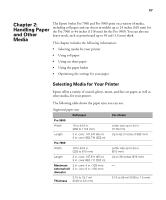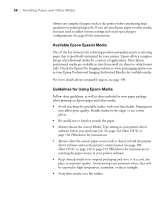Epson Stylus Pro 7900 Proofing Edition Printer Guide - Page 53
Network Guide, If you didn't create a port for the printer, select
 |
View all Epson Stylus Pro 7900 Proofing Edition manuals
Add to My Manuals
Save this manual to your list of manuals |
Page 53 highlights
Setting Up the Printer | 53 5. Click your printer model. You see a screen like this: Note: With Windows XP, if you see a Found New Hardware Wizard screen, select No, not this time, click Next, and click Next again. 6. Click the Install button. 7. When you see a screen asking you to turn on the printer, press the printer's PPower button. (Make sure the printer is connected; see page 48.) For network connection, click the Manual button, select the port you created for the printer, and click OK. If you didn't create a port for the printer, select FILE. 8. When you see the final installation screen, click Exit. 9. Register your printer with Epson, then remove the printer software CD-ROM. 10. If you need to create a port, see the on-screen Network Guide. Go to the next section to update the printer firmware, if necessary. 53