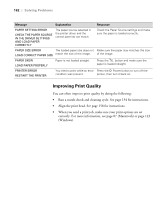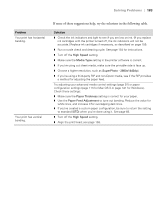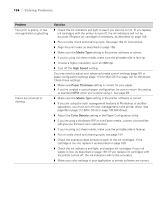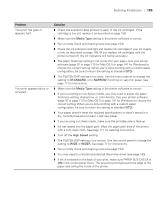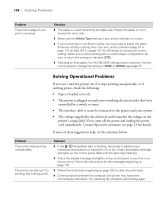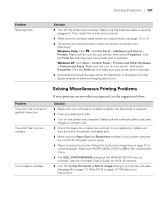Epson Stylus Pro 7900 Proofing Edition Printer Guide - Page 182
Improving Print Quality, When you send a print job, make sure your print options are set
 |
View all Epson Stylus Pro 7900 Proofing Edition manuals
Add to My Manuals
Save this manual to your list of manuals |
Page 182 highlights
182 | Solving Problems Message Explanation Response PAPER SETTING ERROR CHECK THE PAPER SOURCE IN THE DRIVER SETTINGS AND LOAD PAPER CORRECTLY The paper source selected in the printer driver and the control panel do not match. Check the Paper Source settings and make sure the paper is loaded correctly. PAPER SIZE ERROR The loaded paper size does not Make sure the paper size matches the size LOAD CORRECT PAPER SIZE match the size of the image. of the image. PAPER SKEW LOAD PAPER PROPERLY Paper is not loaded straight. Press the button and make sure the paper is loaded straight. PRINTER ERROR RESTART THE PRINTER You tried to print while an error Press the P Power button to turn off the condition was present. printer, then turn it back on. Improving Print Quality You can often improve print quality by doing the following: • Run a nozzle check and cleaning cycle. See page 154 for instructions. • Align the print head. See page 158 for instructions. • When you send a print job, make sure your print options are set correctly. For more information, see page 87 (Macintosh) or page 123 (Windows). 182