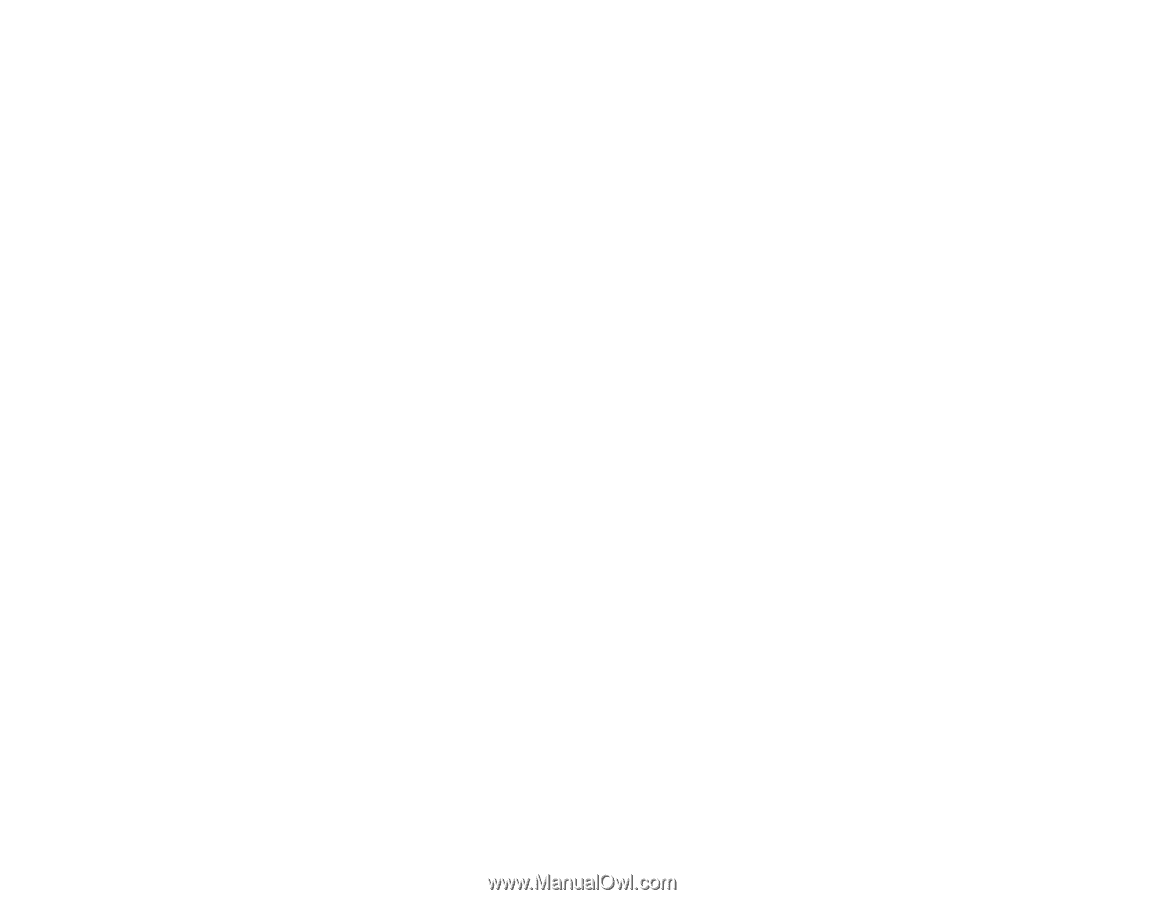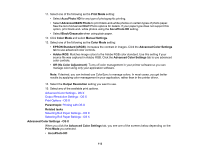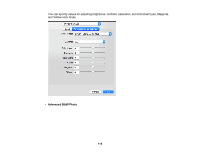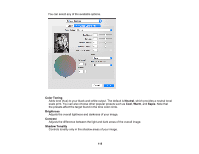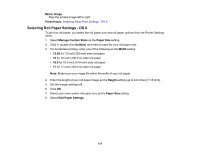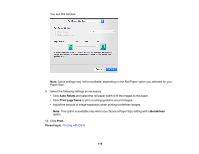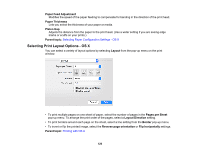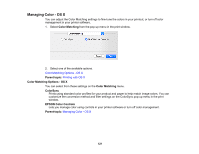Epson SureColor P800 Screen Print Edition User Manual - Page 116
Output Resolution Settings - OS X, Print Options - OS X
 |
View all Epson SureColor P800 Screen Print Edition manuals
Add to My Manuals
Save this manual to your list of manuals |
Page 116 highlights
Highlight Tonality Controls tonality only in the highlight areas of your image. Max Optical Density Adjusts the overall density or focus of the print. Create a soft focus print by lowering the density setting. Tone Changes the entire tonal scale of your black-and-white output. While Darker is the default setting, you may see better results if you choose Dark. The tone color circle adjusts the hue of your black-andwhite print. Click on any portion of the color wheel or enter corresponding values to customize the tone (hue) to add to your print. The closer you select to the edge of the wheel, the more color you add. Highlight Point Shift Helps reduce gloss differential on glossy media by adding density to the highlights of your image. Parent topic: Selecting Basic Print Settings - OS X Output Resolution Settings - OS X You can select any of the Output Resolution settings to fine-tune the quality of your print. Some settings may be unavailable, depending on the paper type and border setting you have chosen. Draft For draft printing on photo paper. Fine - 360 dpi For everyday text and image printing. Fine - 720 dpi For everyday text and image printing. Super Fine - 1440 dpi For photos and graphics with good print quality and speed. SuperPhoto - 2880 dpi For the best print quality but the slowest print speed. Parent topic: Selecting Basic Print Settings - OS X Print Options - OS X You can select any of the print options to customize your print. Some options may be unavailable, depending on other settings you have chosen. High Speed Speeds up printing but may reduce print quality. 116