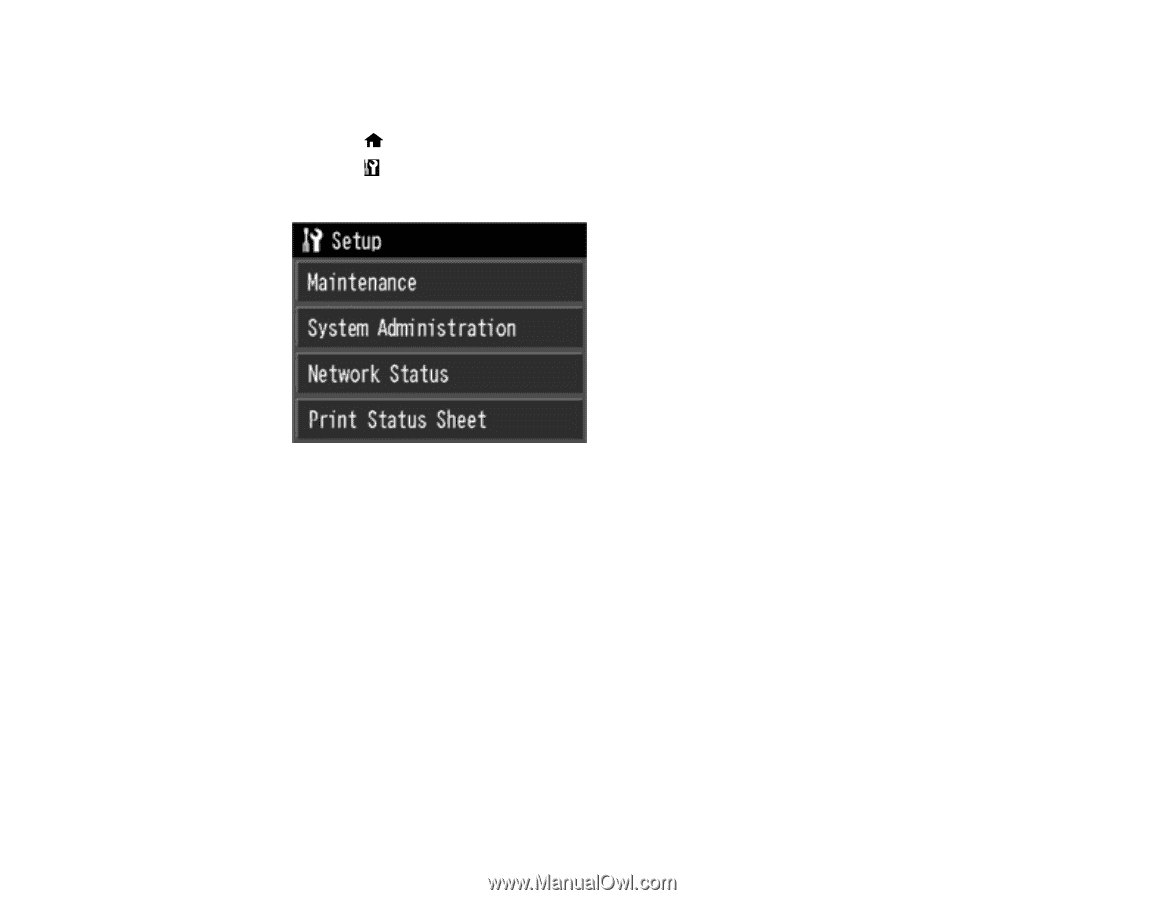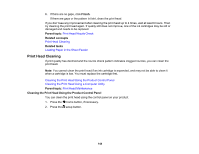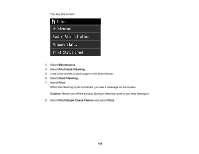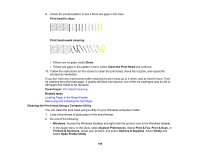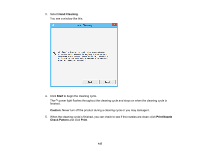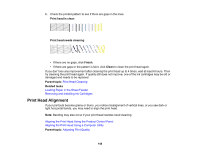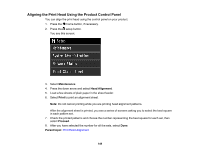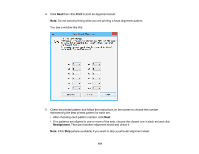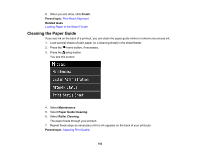Epson SureColor P800 Screen Print Edition User Manual - Page 149
Aligning the Print Head Using the Product Control Panel, Maintenance, Head Alignment, Print, Proceed
 |
View all Epson SureColor P800 Screen Print Edition manuals
Add to My Manuals
Save this manual to your list of manuals |
Page 149 highlights
Aligning the Print Head Using the Product Control Panel You can align the print head using the control panel on your product. 1. Press the home button, if necessary. 2. Press the setup button. You see this screen: 3. Select Maintenance. 4. Press the down arrow and select Head Alignment. 5. Load a few sheets of plain paper in the sheet feeder. 6. Select Print to print an alignment sheet. Note: Do not cancel printing while you are printing head alignment patterns. After the alignment sheet is printed, you see a series of screens asking you to select the best square in each pattern set. 7. Check the printed patterns and choose the number representing the best square for each set, then select Proceed. 8. After you have selected the number for all the sets, select Done. Parent topic: Print Head Alignment 149