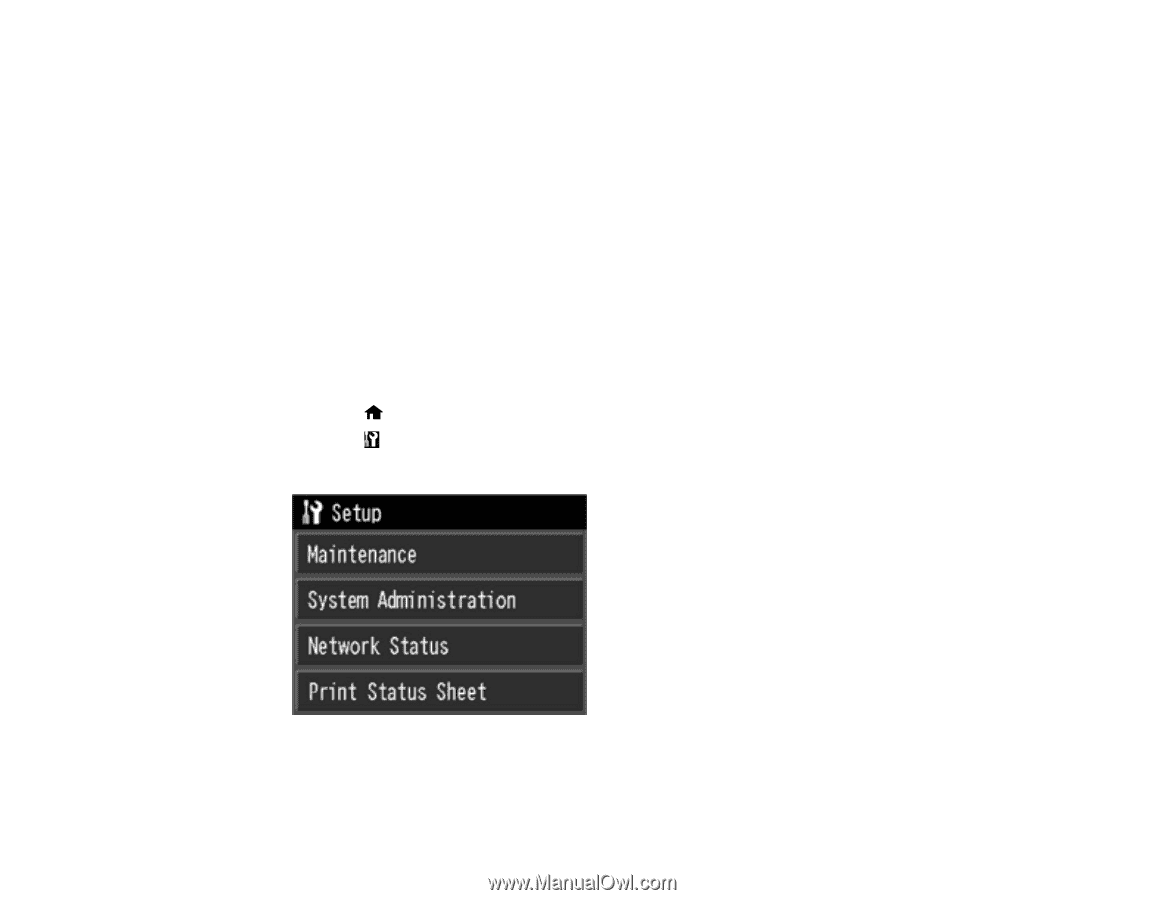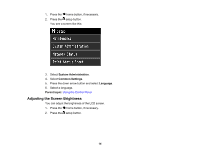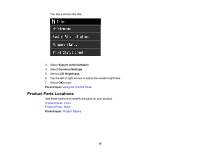Epson SureColor P800 Screen Print Edition User Manual - Page 18
The Power Off and Sleep Timers, Changing the Power Off Timer Setting from the Control Panel
 |
View all Epson SureColor P800 Screen Print Edition manuals
Add to My Manuals
Save this manual to your list of manuals |
Page 18 highlights
Parent topic: Product Parts Locations The Power Off and Sleep Timers The product enters sleep mode or turns off automatically if it is not used for a period of time. You can adjust the time period before power management, but increasing the time reduces the product's energy efficiency. Changing the Power Off Timer Setting from the Control Panel Changing the Sleep Timer Setting from the Control Panel Changing the Power Off Timer Setting - Windows Changing the Power Off Timer Setting - OS X Parent topic: Product Basics Changing the Power Off Timer Setting from the Control Panel You can use the product's control panel to change the time period before the printer turns off automatically. 1. Press the home button, if necessary. 2. Press the setup button. You see a screen like this: 3. Select System Administration. 4. Select Common Settings. 18