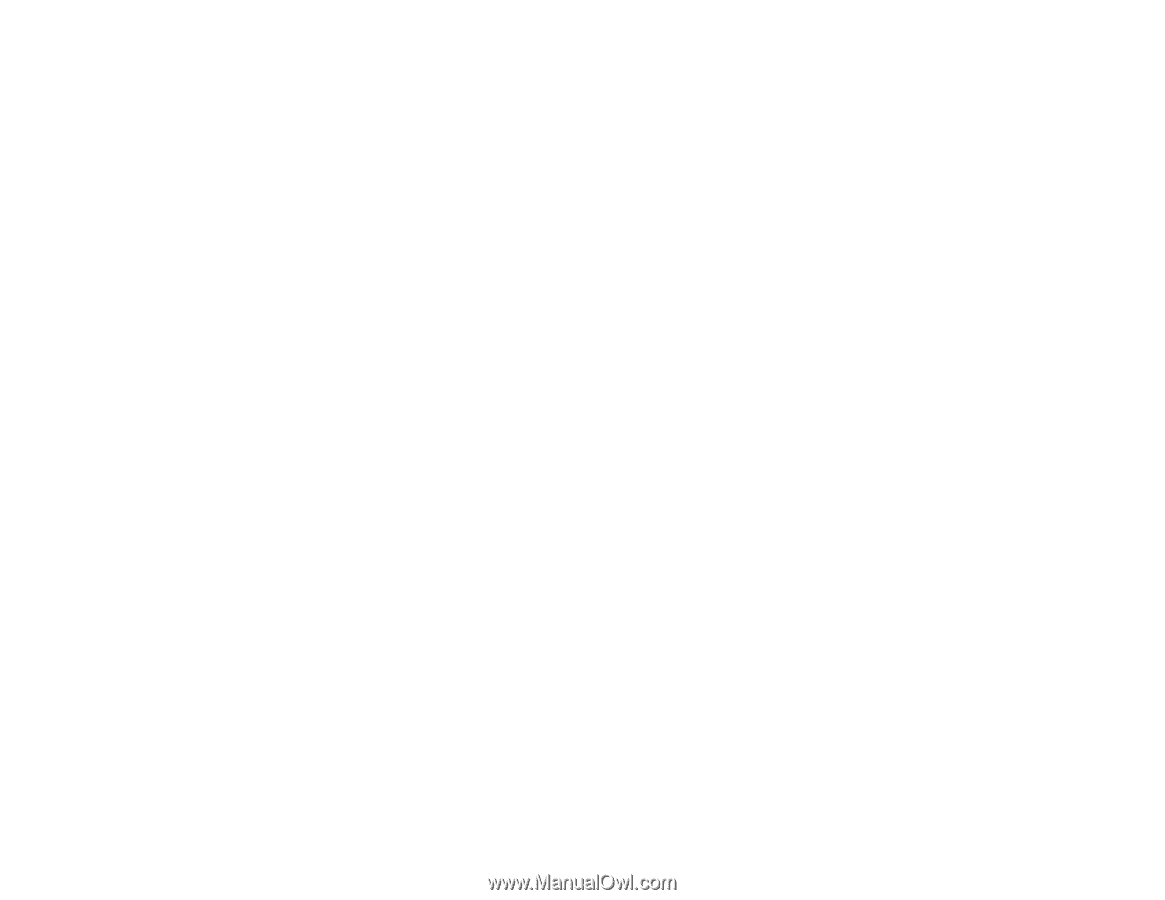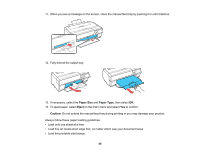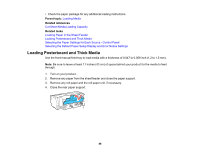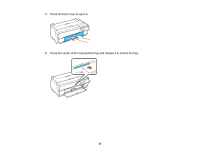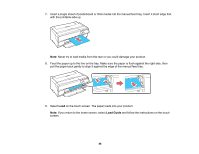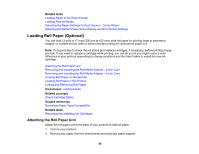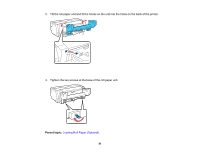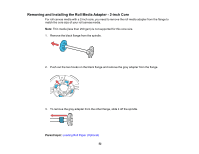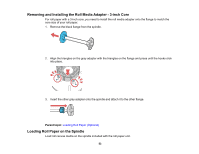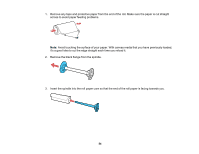Epson SureColor P800 Screen Print Edition User Manual - Page 50
Loading Roll Paper (Optional), Attaching the Roll Paper Unit
 |
View all Epson SureColor P800 Screen Print Edition manuals
Add to My Manuals
Save this manual to your list of manuals |
Page 50 highlights
Related tasks Loading Paper in the Sheet Feeder Loading Fine Art Media Selecting the Paper Settings for Each Source - Control Panel Selecting the Default Paper Setup Display and Error Notice Settings Loading Roll Paper (Optional) You can load 13-inch to 17-inch (330 mm to 432 mm) wide roll paper for printing large or panoramic images, or multiple photos (with or without borders) using the optional roll paper unit. Note: It's a good idea to check the ink status and replace cartridges, if necessary, before printing a large print job. If you need to replace a cartridge while printing, you can do so but you might notice a color difference in your printout depending on drying conditions and the time it takes to install the new ink cartridge. Attaching the Roll Paper Unit Removing and Installing the Roll Media Adapter - 2-inch Core Removing and Installing the Roll Media Adapter - 3-inch Core Loading Roll Paper on the Spindle Loading Roll Paper in the Product Cutting and Removing Roll Paper Parent topic: Loading Media Related concepts Check Cartridge Status Related references Borderless Paper Type Compatibility Related tasks Removing and Installing Ink Cartridges Attaching the Roll Paper Unit Attach the roll paper unit to the back of your product to load roll paper. 1. Turn on your product. 2. Remove any paper from the sheet feeder and close the paper support. 50