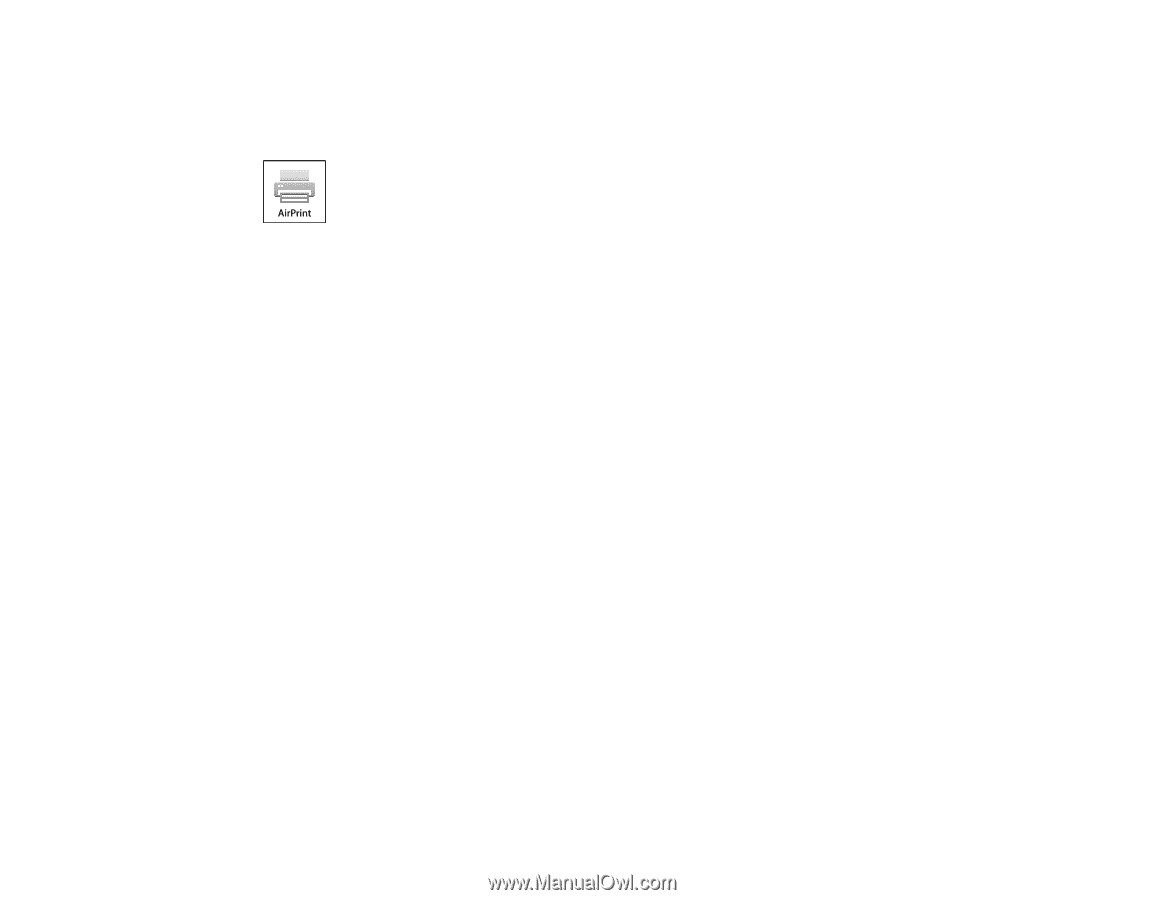Epson SureColor P800 Screen Print Edition User Manual - Page 23
Using AirPrint, Using Google Cloud Print, the Google Cloud Print setup.
 |
View all Epson SureColor P800 Screen Print Edition manuals
Add to My Manuals
Save this manual to your list of manuals |
Page 23 highlights
Using AirPrint AirPrint enables instant wireless printing from iPhone, iPad, and iPod touch with the latest version of iOS, and Mac with the latest version of OS X. Note: If you disabled paper configuration messages on your product control panel, you cannot use AirPrint. See the link below to enable the messages, if necessary. 1. Load paper in your product. 2. Set up your product for wireless printing. See the link below. 3. Connect your Apple device to the same wireless network that your product is using. 4. Print from your device to your product. Note: For details, see the AirPrint page on the Apple website. Parent topic: Product Basics Related topics Wi-Fi or Wired Networking Loading Media Using Google Cloud Print With a Google Account, you can print from your Apple or Android device to your Epson product. You can also print from Chromebooks and the Google Chrome browser without drivers or cables. Set up your Epson product for network printing. See the link below. Note: Make sure your Epson printer and computer are connected to the same network before starting the Google Cloud Print setup. 1. Connect your device to the same network that your Epson product is using. 2. Print a network status sheet. 23