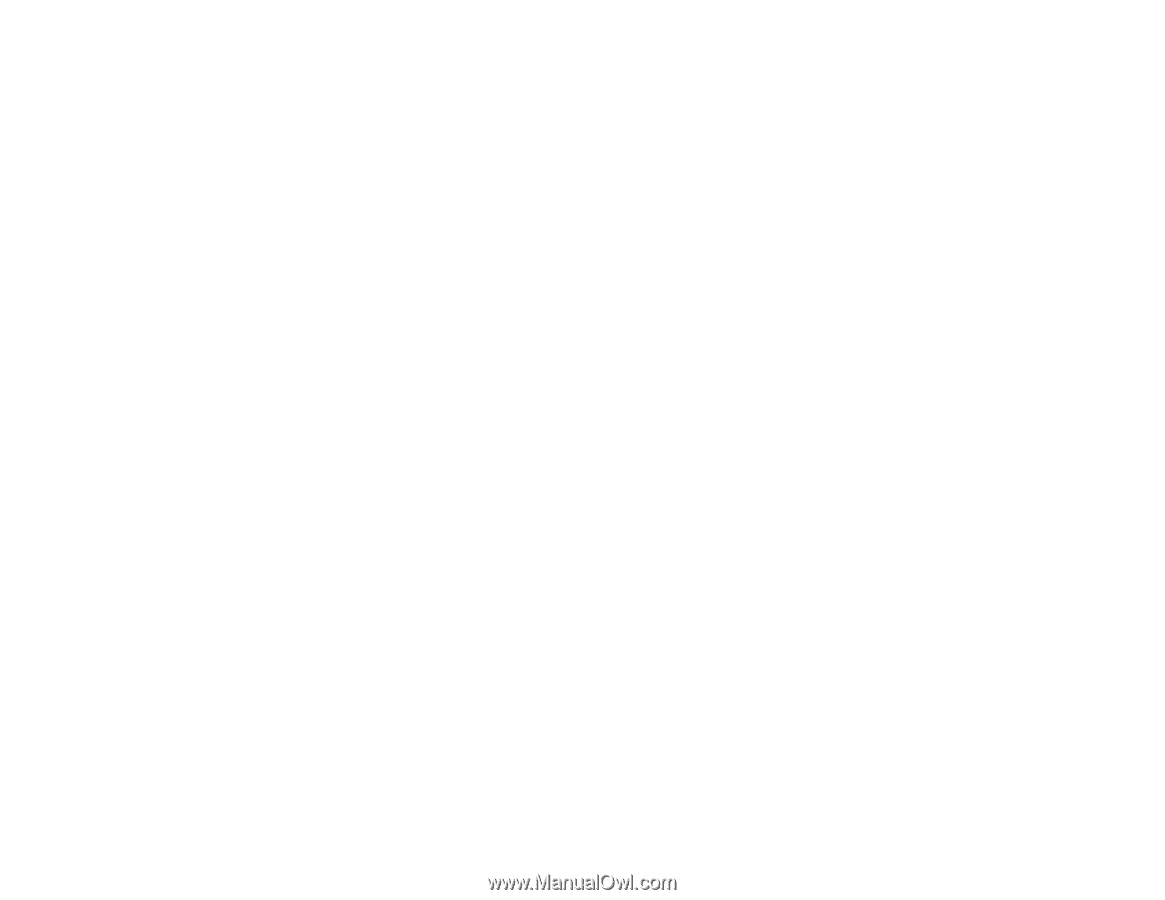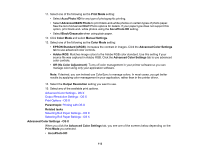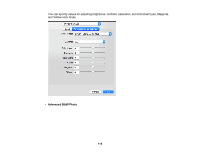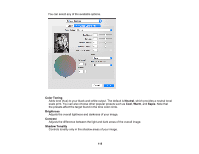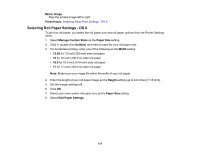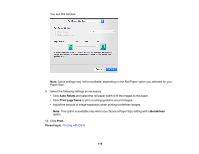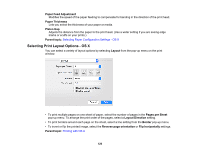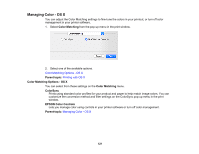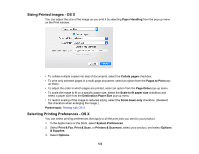Epson SureColor P800 Screen Print Edition User Manual - Page 117
Selecting Roll Paper Settings - OS X, Mirror Image, Parent topic, Manage Custom Sizes, Paper Size
 |
View all Epson SureColor P800 Screen Print Edition manuals
Add to My Manuals
Save this manual to your list of manuals |
Page 117 highlights
Mirror Image Flips the printed image left to right. Parent topic: Selecting Basic Print Settings - OS X Selecting Roll Paper Settings - OS X To print on roll paper, you select the roll paper size and roll paper options from the Printer Settings menu. 1. Select Manage Custom Sizes as the Paper Size setting. 2. Click +, double-click Untitled, and enter a name for your roll paper size. 3. For borderless printing, enter one of the following as the Width setting: • 12.95 for 13-inch (330 mm) wide roll paper • 16 for 16-inch (406 mm) wide roll paper • 16.5 for 16.5-inch (419 mm) wide roll paper • 17 for 17-inch (432 mm) wide roll paper Note: Make sure your image fits within the width of your roll paper. 4. Enter the length of your roll paper image as the Height setting (up to 44 inches [1118 mm]). 5. Set the margin setting to 0. 6. Click OK. 7. Select your new custom roll paper size as the Paper Size setting. 8. Select Roll Paper Settings. 117