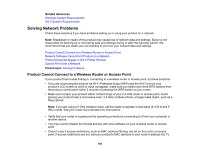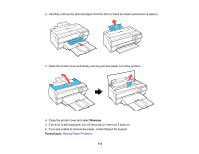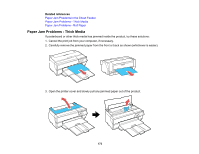Epson SureColor P800 Screen Print Edition User Manual - Page 168
Solving Paper Problems, Paper Feeding Problems
 |
View all Epson SureColor P800 Screen Print Edition manuals
Add to My Manuals
Save this manual to your list of manuals |
Page 168 highlights
Note: If you are using a 5 GHz wireless router, set the router to operate in dual band (2.4 GHz and 5 GHz) mode. See your router documentation for instructions. • If you are connecting the product via EpsonNet Setup and the Wi-Fi icon does not appear on the LCD, make sure your product software was installed correctly. If necessary, reinstall your software. Parent topic: Solving Network Problems Related concepts Uninstall Your Product Software Related topics Wi-Fi or Wired Networking Solving Paper Problems Check these sections if you have problems using paper with your product. Paper Feeding Problems Paper Jam Problems in the Sheet Feeder Paper Jam Problems in the Front Manual Feed Tray Paper Jam Problems - Thick Media Paper Jam Problems - Roll Paper Paper Ejection Problems Parent topic: Solving Problems Paper Feeding Problems If you have problems feeding paper, try these solutions: • If paper does not feed into the sheet feeder, remove the paper and fan the edges to separate the sheets. Reload paper against the right side and slide the edge guide against it. Do not load too many sheets in the sheet feeder at once and make sure the product cover is closed. • When using the sheet feeder, do not load paper above the arrow mark on the left edge guide. Load only one sheet of compatible paper when using the front manual feed tray. • Load only one sheet of media in the front manual feed tray. For posterboard, make sure there is enough space behind the product for the media to feed through. • If multiple pages feed at once, remove the paper, fan the edges to separate the sheets, and reload it. • If you can not insert paper easily into the front manual feed tray, make sure the paper is perfectly flat and not curled. 168