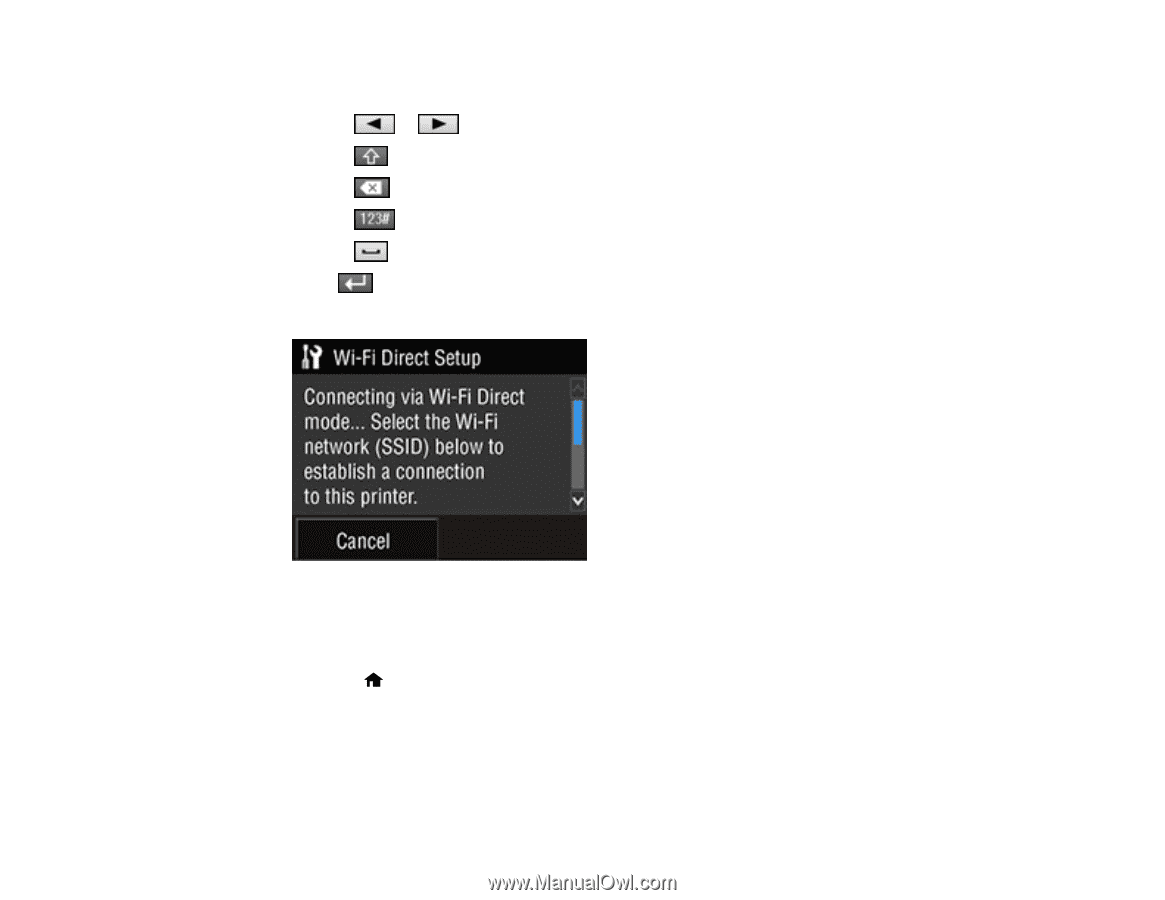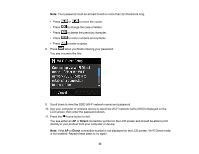Epson SureColor P800 Screen Print Edition User Manual - Page 32
Direct, home button to exit.
 |
View all Epson SureColor P800 Screen Print Edition manuals
Add to My Manuals
Save this manual to your list of manuals |
Page 32 highlights
Note: Your password must be at least 8 and no more than 22 characters long. • Press or to move the cursor. • Press to change the case of letters. • Press to delete the previous character. • Press to enter numbers and symbols. • Press to enter a space. 8. Press when you finish entering your password. You see a screen like this: 9. Scroll down to view the SSID (Wi-Fi network name) and password. 10. Use your computer or wireless device to select the Wi-Fi network name (SSID) displayed on the LCD screen, then enter the password shown. 11. Press the home button to exit. You see either an AP or Direct connection symbol on the LCD screen and should be able to print directly to your product from your computer or device. Note: If the AP or Direct connection symbol is not displayed on the LCD screen, Wi-Fi Direct mode is not enabled. Repeat these steps to try again. 32