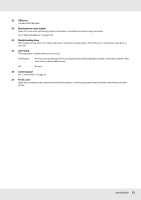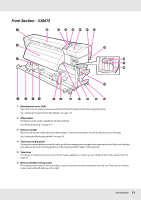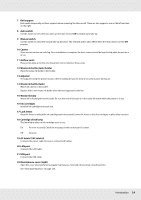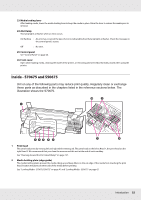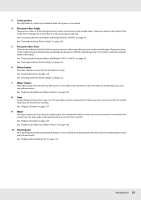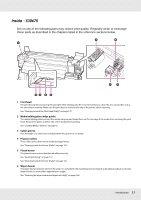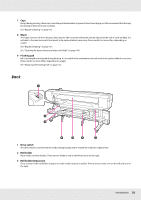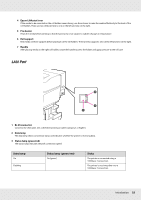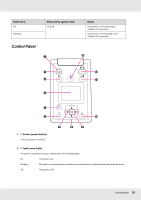Epson SureColor S30675 User Manual - Page 15
Inside - S70675 and S50675, illustration shows the S70675.
 |
View all Epson SureColor S30675 manuals
Add to My Manuals
Save this manual to your list of manuals |
Page 15 highlights
23 Media loading lever After loading media, lower the media loading lever to keep the media in place. Raise the lever to release the media prior to removal. 24 Alert lamp This lamp lights or flashes when an error occurs. On/flashing : An error has occurred; the type of error is indicated by how the lamp lights or flashes. Check the message on the control panel's screen. Off : No error. 25 Control panel See "Control Panel" on page 20. 26 Front cover Open when loading media, cleaning the inside of the printer, or removing jammed media. Normally closed when using the printer. Inside - S70675 and S50675 Dirt on any of the following parts may reduce print quality. Regularly clean or exchange these parts as described in the chapters listed in the reference sections below. The illustration shows the S70675. 1 Print head The print head prints by moving left and right while emitting ink. The print head on the left is Head 1, the print head on the right Head 2. We recommend that you clean the area around this unit at the end of each workday. See "Cleaning Around the Print Head (Daily)" on page 137. 2 Media holding plate (edge guide) The media holding plates prevent the media riding up and keep fibers on the cut edge of the media from touching the print head. Position the plates at either side of the media before printing. See "Loading Media - S70675/S50675" on page 41 and "Loading Media - S30675" on page 65. Introduction 15