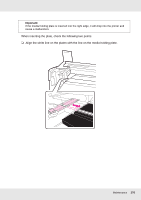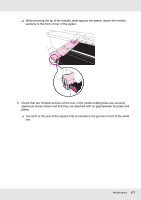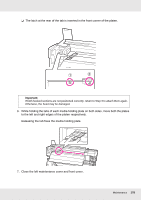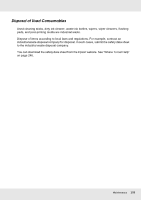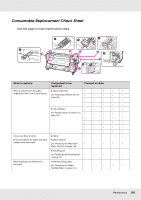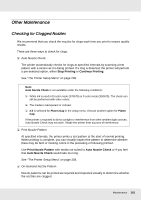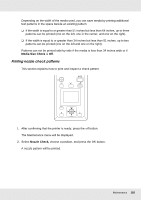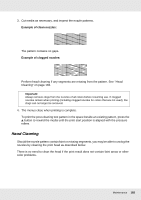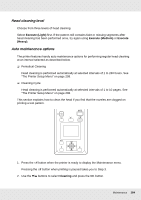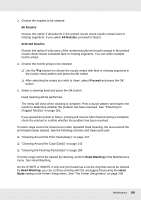Epson SureColor S30675 User Manual - Page 181
Other Maintenance, Checking for Clogged Nozzles
 |
View all Epson SureColor S30675 manuals
Add to My Manuals
Save this manual to your list of manuals |
Page 181 highlights
Other Maintenance Checking for Clogged Nozzles We recommend that you check the nozzles for clogs each time you print to ensure quality results. There are three ways to check for clogs. ❏ Auto Nozzle Check The printer automatically checks for clogs at specified intervals by scanning a test pattern with a sensor as it is being printed. If a clog is detected, the printer will perform a pre-selected option, either Stop Printing or Continue Printing. See "The Printer Setup Menu" on page 208. Note: Auto Nozzle Check is not available under the following conditions: ❏ White ink is used in10 color mode (S70675) or 5 color mode (S50675). The check can still be performed with other colors. ❏ The media is transparent or colored. ❏ 2.5 is selected for Platen Gap in the setup menu. Choose another option for Platen Gap. If the printer is exposed to direct sunlight or interference from other ambient light sources, Auto Nozzle Check may not work. Shade the printer from sources of interference. ❏ Print Nozzle Pattern At specified intervals, the printer prints a test pattern at the start of normal printing. When printing is complete, you can visually inspect the pattern to determine whether there may be faint or missing colors in the preceding or following printout. Use Print Nozzle Pattern with media not suited to Auto Nozzle Check or if you feel that Auto Nozzle Check would take too long. See "The Printer Setup Menu" on page 208. ❏ On-Demand Nozzle Pattern Nozzle patterns can be printed as required and inspected visually to determine whether the nozzles are clogged. Maintenance 181