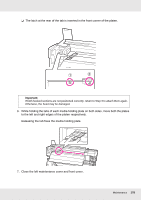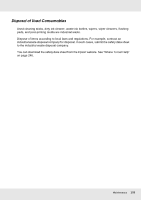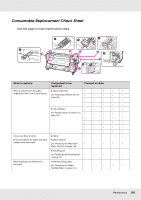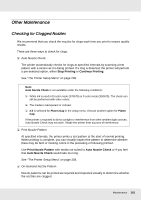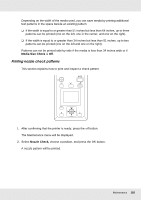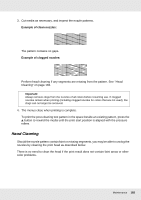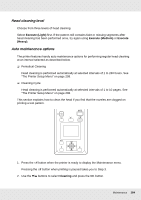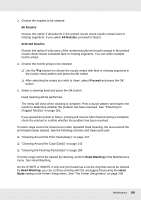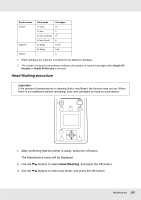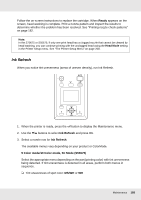Epson SureColor S30675 User Manual - Page 183
Head Cleaning, Example of clean nozzles
 |
View all Epson SureColor S30675 manuals
Add to My Manuals
Save this manual to your list of manuals |
Page 183 highlights
3. Cut media as necessary, and inspect the nozzle patterns. Example of clean nozzles: The pattern contains no gaps. Example of clogged nozzles: Perform head cleaning if any segments are missing from the pattern. See "Head Cleaning" on page 183. Important: Always remove clogs from the nozzles of all colors before resuming use. If clogged nozzles remain when printing (including clogged nozzles for colors that are not used), the clogs can no longer be removed. 4. The menus close when printing is complete. To print the post-cleaning test pattern in the space beside an existing pattern, press the u button to rewind the media until the print start position is aligned with the pressure rollers. Head Cleaning Should the nozzle pattern contain faint or missing segments, you may be able to unclog the nozzles by cleaning the print head as described below. There is no need to clean the head if the print result does not contain faint areas or other color problems. Maintenance 183