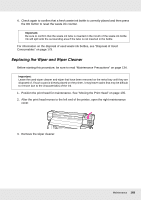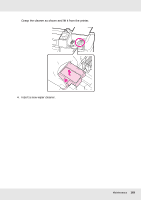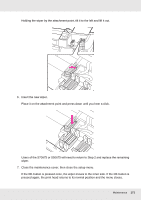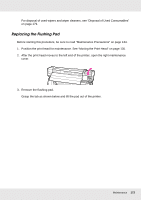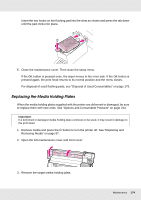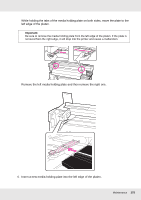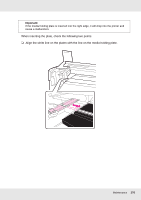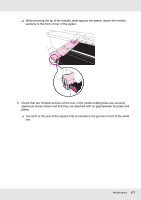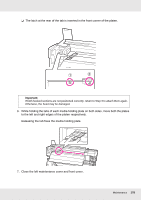Epson SureColor S30675 User Manual - Page 173
Wait until ink stops dripping from the bottom of the flushing pad. Remove the pad
 |
View all Epson SureColor S30675 manuals
Add to My Manuals
Save this manual to your list of manuals |
Page 173 highlights
Wait until ink stops dripping from the bottom of the flushing pad. Remove the pad and place it on the metal tray. Important: Leave the used flushing pad that has been removed on the metal tray until it is disposed of. If such a part is directly placed on the printer, it may leave stains that may be difficult to remove due to the characteristics of the ink. 4. Insert a new flushing pad. Maintenance 173

Maintenance
173
Wait until ink stops dripping from the bottom of the flushing pad. Remove the pad and
place it on the metal tray.
4.
Insert a new flushing pad.
Important:
Leave the used flushing pad that has been removed on the metal tray until it is disposed
of. If such a part is directly placed on the printer, it may leave stains that may be difficult to
remove due to the characteristics of the ink.