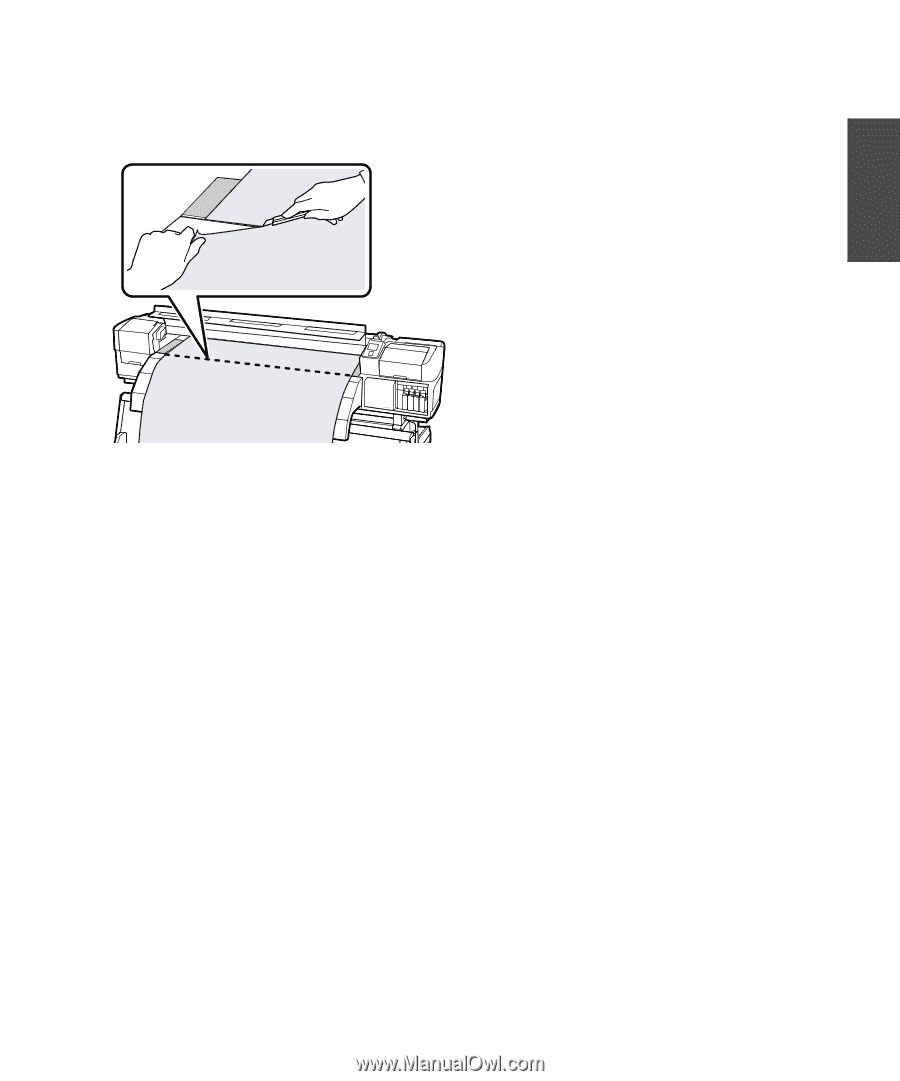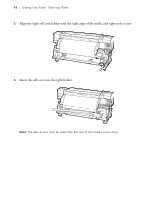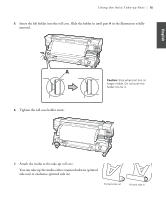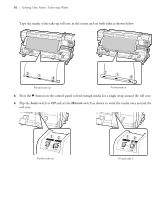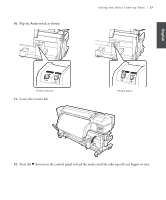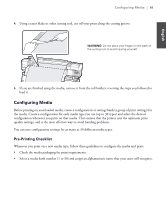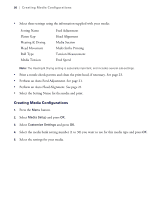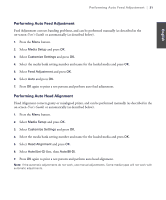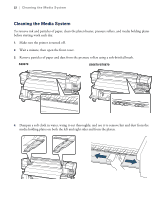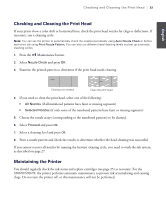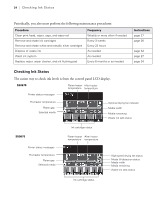Epson SureColor S50670 Quick Reference Guide - Page 21
Configuring Media, Pre-Printing Checklist
 |
View all Epson SureColor S50670 manuals
Add to My Manuals
Save this manual to your list of manuals |
Page 21 highlights
English Configuring Media | 19 4. Using a razor blade or other cutting tool, cut off your print along the cutting groove. WARNING: Do not place your fingers in the path of the cutting tool to avoid injuring yourself. 5. If you are finished using the media, remove it from the roll holders, reversing the steps you followed to load it. Configuring Media Before printing on your loaded media, create a configuration or settings bank (a group of print settings) for the media. Create a configuration for each media type you use (up to 30 types) and select the desired configuration whenever you print on that media. This ensures that the printer uses the optimum print quality settings, and is the most effective way to avoid banding problems. You can save configuration settings for as many as 30 different media types. Pre-Printing Checklist Whenever you print on a new media type, follow these guidelines to configure the media and print: • Check the media packaging for print requirements. • Select a media bank number (1 to 30) and assign an alphanumeric name that your users will recognize.