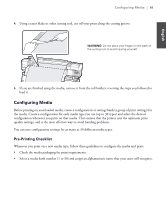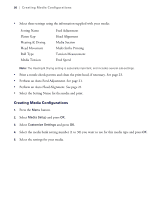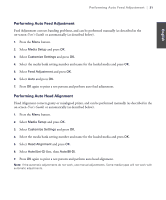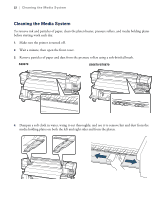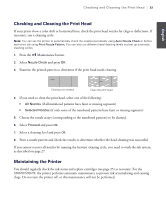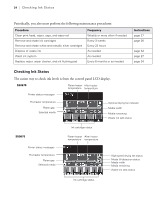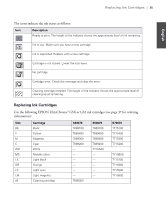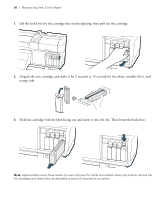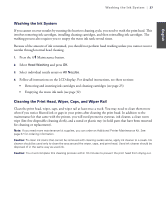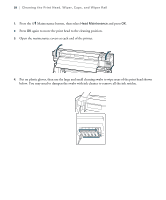Epson SureColor S50670 Quick Reference Guide - Page 25
Checking and Cleaning the Print Head, Maintaining the Printer
 |
View all Epson SureColor S50670 manuals
Add to My Manuals
Save this manual to your list of manuals |
Page 25 highlights
English Checking and Cleaning the Print Head | 23 Checking and Cleaning the Print Head If your prints show a color shift or horizontal lines, check the print head nozzles for clogs or deflections. If necessary, run a cleaning cycle. Note: You can set the printer to automatically check the nozzles periodically using Auto Nozzle Check or before each print job using Print Nozzle Pattern. You can also run different head cleaning levels and set up automatic cleaning cycles. 1. Press the # Maintenance button. 2. Select Nozzle Check and press OK. 3. Examine the printed pattern to determine if the print head needs cleaning. Cleaning not needed Clean the print head 4. If you need to clean the print head, select one of the following: • All Nozzles (if all numbered patterns have faint or missing segments) • Selected Nozzles (if only some of the numbered patterns have faint or missing segments) 5. Choose the nozzle arrays (corresponding to the numbered patterns) to be cleaned. 6. Select Proceed and press OK. 7. Select a cleaning level and press OK. 8. Print a nozzle pattern and check the results to determine whether the head cleaning was successful. If you cannot recover all nozzles by running the heaviest cleaning cycle, you need to wash the ink system, as described on page 27. Maintaining the Printer You should regularly check the ink status and replace cartridges (see page 25) as necessary. For the S50670/S70670, the printer performs automatic maintenance to prevent ink accumulating and causing clogs. Do not turn the printer off, or this maintenance will not be performed.